Overview
Email widgets allow you to showcase UGC and other posts directly in your email campaigns, creating engaging, shoppable experiences that drive conversions. These widgets automatically update with your latest approved content and can be customized to match your brand’s email design. Email widgets are available under UGC -> Email widgets and support both static content for specific campaigns and dynamic content that updates automatically with each send.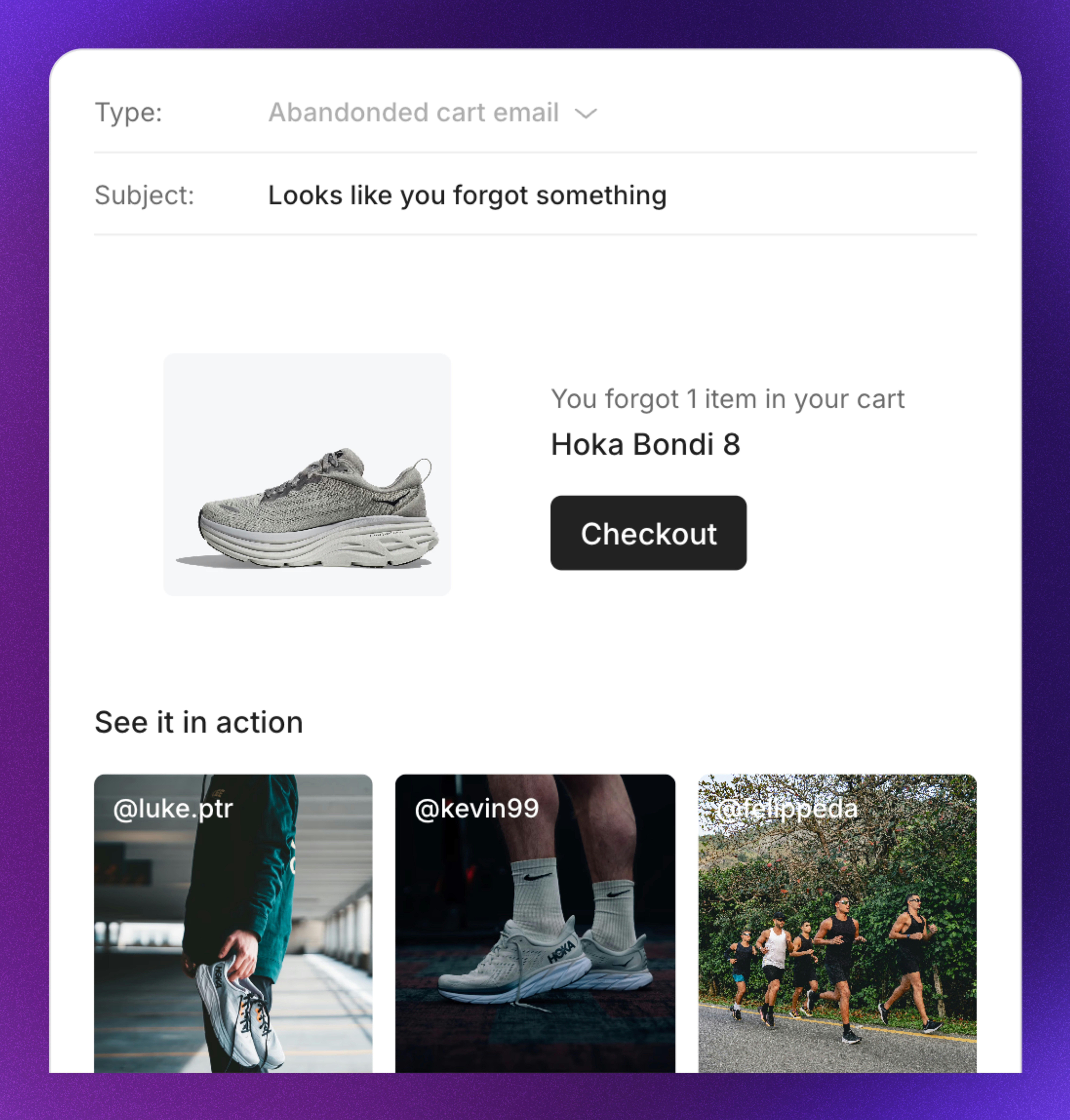
Available Email Widgets
| Widget Type | Description | Supported Integration | How the email widget is updated with new posts |
|---|---|---|---|
| Static email widget | Displays specific posts you manually select | General implementation (all platforms) | Posts are not updated until you replace them manually. |
| Dynamic email widget | Displays posts from selected content sources that update automatically | Klaviyo, Voyado | Auto-updates with new approved posts that match selected filters |
| Instagram Feed email widget | Shows the latest approved posts from your brand’s Instagram feed | Klaviyo, Voyado | Auto-updates with new approved feed content |
| Abandoned Cart email widget | Displays posts with product tags matching abandoned cart items | Klaviyo | Auto-updates with approved posts that match the mentioned products |
| Post-Purchase email widget | Shows posts with product tags matching purchased products | Klaviyo | Auto-updates with approved posts that match the mentioned products |
Static email widget
The static email widget allows you to hand-pick the posts you want to use and works with all HTML-based email solutions.- General implementation
- Klaviyo
- Voyado
1. Create the email widget
1. Create the email widget
- **Navigate to UGC -> Email widgets **
- Click New email widget
- Select Static widget
- Optional: Click the icon in the upper left corner to name your email widget
2. Select content for the email widget
2. Select content for the email widget
- Click the Content tab
- Click Static content
- Click Add posts from library
- Apply filters, and select the posts you want to include
- Click Add (x) posts
- Click Save changes
3. Reorder posts in the email widget
3. Reorder posts in the email widget
- Click the Content tab
- Click All posts
- Reorder posts by dragging them to the desired position
- Click Save changes
4. Adjust the email widget's width
4. Adjust the email widget's width
- Click the Design tab
- Set your fixed width value
- Click Save changes
5. Customize the design and layout
5. Customize the design and layout
- Click the Design tab
- Apply your preferred design and customization settings
- Click Save changes
| Setting | Description | Available options |
|---|---|---|
| Rows | Number of rows with posts | 1-5 |
| Columns | Number of columns with posts | 1-4 |
| Corner radius | The corner roundness of each post | 0-20 px |
| Grid gap | The gap between each post | 0-30 px |
| Aspect ratio | The aspect ratio of each post | 1:1, 16:9, 9:16, 2:3, 4:5 |
| Display options | Additional information displayed below each post. Options can be combined and excluded. Product options will use information from the first tagged product of each post | - Username - Product name - Product price |
| Link options | Where readers should be linked when clicking one of the posts | - First tagged product - Profile’s Instagram page - Company’s Instagram - Custom URL for all posts - No link |
6. Embed the email widget
6. Embed the email widget
- Click Embed widget in the upper right corner
- Select what Market should be used for product name, price and links
- Copy the HTML code
- Navigate to your email solution
- Open the email you want to add the widget to
- Paste the code in an HTML block
- Save
Dynamic email widget
The dynamic email widget will be updated with the latest content each send, making it perfect for email flows or reuse across multiple topic-specific campaigns over time. Content is selected based on what filters you apply to the email widget, and new posts that match the filters will be included in the next send.- Klaviyo
- Voyado
1. Create the email widget
1. Create the email widget
- **Navigate to UGC -> Email widgets **
- Click New email widget
- Select Dynamic widget
- Optional: Click the icon in the upper left corner to name your email widget
2. Select content filters for the email widget
2. Select content filters for the email widget
- Click the Content tab
- Click Dynamic content
- Click Filters
- Apply your filters
- Click Save changes
3. Pin posts in the email widget (optional)
3. Pin posts in the email widget (optional)
- Click the Content tab
- Click All posts
- Drag-and-drop a post to a specific position to pin it
- Click Save changes
4. Adjust the email widget's width
4. Adjust the email widget's width
- Click the Design tab
- Set your fixed width value
- Click Save changes
5. Customize the design and layout
5. Customize the design and layout
- Click the Design tab
- Apply your preferred design and customization settings
- Click Save changes
| Setting | Description | Available options |
|---|---|---|
| Rows | Number of rows with posts | 1-5 |
| Columns | Number of columns with posts | 1-4 |
| Corner radius | The corner roundness of each post | 0-20 px |
| Grid gap | The gap between each post | 0-30 px |
| Aspect ratio | The aspect ratio of each post | 1:1, 16:9, 9:16, 2:3, 4:5 |
| Display options | Additional information displayed below each post. Options can be combined and excluded. Product options will use information from the first tagged product of each post | - Username - Product name - Product price |
| Link options | Where readers should be linked when clicking one of the posts | - First tagged product - Profile’s Instagram page - Company’s Instagram - Custom URL for all posts - No link |
6. Select what Market the widget will be used for
6. Select what Market the widget will be used for
- Click the Design tab
- Select what Market should be used for product name, price and links
- Click Save changes
7. Add the widget's web feed to Klaviyo
7. Add the widget's web feed to Klaviyo
- Click Embed widget in the upper right corner
- Navigate to Klaviyo
- Navigate to Settings -> Other -> Web feeds
- Click Add web feed
- Copy (from Cevoid) and paste the web feed name
- Copy (from Cevoid) and paste the Feed URL
- Ensure that request method is set to GET
- Ensure that the content type is set to JSON
- Click Add web feed
8. Embed the email widget
8. Embed the email widget
- Click Embed widget in the upper right corner
- Copy the HTML code
- Navigate to Klaviyo and open your email campaign or flow
- Add a new Text block or HTML block to your email template
- Paste the HTML code into the block
- Click Save in Klaviyo
Instagram Feed email widget
The Instagram feed widget will include the latest approved posts from your Instagram feed in each send. This makes it a good widget to use at the end of your standard email where no dedicated content has been created.- Klaviyo
- Voyado
1. Create the email widget
1. Create the email widget
- **Navigate to UGC -> Email widgets **
- Click New email widget
- Select Instagram Feed widget
- Optional: Click the icon in the upper left corner to name your email widget
2. Adjust the email widget's width
2. Adjust the email widget's width
- Click the Design tab
- Set your fixed width value
- Click Save changes
3. Customize the design and layout
3. Customize the design and layout
- Click the Design tab
- Apply your preferred design and customization settings
- Click Save changes
| Setting | Description | Available options |
|---|---|---|
| Rows | Number of rows with posts | 1-5 |
| Columns | Number of columns with posts | 1-4 |
| Corner radius | The corner roundness of each post | 0-20 px |
| Grid gap | The gap between each post | 0-30 px |
| Aspect ratio | The aspect ratio of each post | 1:1, 16:9, 9:16, 2:3, 4:5 |
| Display options | Additional information displayed below each post. Options can be combined and excluded. Product options will use information from the first tagged product of each post | - Username - Product name - Product price |
| Link options | Where readers should be linked when clicking one of the posts | - First tagged product - Profile’s Instagram page - Company’s Instagram - Custom URL for all posts - No link |
4. Select what Market the widget will be used for
4. Select what Market the widget will be used for
- Click the Design tab
- Select what Market should be used for product name, price and links
- Click Save changes
5. Add the widget's web feed to Klaviyo
5. Add the widget's web feed to Klaviyo
- Click Embed widget in the upper right corner
- Navigate to Klaviyo
- Navigate to Settings -> Other -> Web feeds
- Click Add web feed
- Copy (from Cevoid) and paste the web feed name
- Copy (from Cevoid) and paste the Feed URL
- Ensure that request method is set to GET
- Ensure that the content type is set to JSON
- Click Add web feed
6. Embed the email widget
6. Embed the email widget
- Click Embed widget in the upper right corner
- Copy the HTML code
- Navigate to Klaviyo and open your email campaign or flow
- Add a new Text block or HTML block to your email template
- Paste the HTML code into the block
- Click Save in Klaviyo
Abandoned Cart email widget
The Abandoned Cart email widget will include posts tagged with products that are mentioned in your abandoned cart email. This allows you to include inspiring UGC images as social proof related to the products the customer did not buy (yet).- Klaviyo
1. Create the email widget
1. Create the email widget
- **Navigate to UGC -> Email widgets **
- Click New email widget
- Select Abandoned Cart widget
- Optional: Click the icon in the upper left corner to name your email widget
2. Activate the fallback setting (optional)
2. Activate the fallback setting (optional)
- Click the Design tab
- Toggle on the Fallback setting
- Click Save changes
3. Adjust the email widget's width
3. Adjust the email widget's width
- Click the Design tab
- Set your fixed width value
- Click Save changes
4. Customize the design and layout
4. Customize the design and layout
- Click the Design tab
- Apply your preferred design and customization settings
- Click Save changes
| Setting | Description | Available options |
|---|---|---|
| Rows | Number of rows with posts | 1-5 |
| Columns | Number of columns with posts | 1-4 |
| Corner radius | The corner roundness of each post | 0-20 px |
| Grid gap | The gap between each post | 0-30 px |
| Aspect ratio | The aspect ratio of each post | 1:1, 16:9, 9:16, 2:3, 4:5 |
| Display options | Additional information displayed below each post. Options can be combined and excluded. Product options will use information from the first tagged product of each post | - Username - Product name - Product price |
| Link options | Where readers should be linked when clicking one of the posts | - First tagged product - Profile’s Instagram page - Company’s Instagram - Custom URL for all posts - No link |
5. Select what Market the widget will be used for
5. Select what Market the widget will be used for
- Click the Design tab
- Select what Market should be used for product name, price and links
- Click Save changes
6. Add the widget's web feed to Klaviyo
6. Add the widget's web feed to Klaviyo
- Click Embed widget in the upper right corner
- Navigate to Klaviyo
- Navigate to Settings -> Other -> Web feeds
- Click Add web feed
- Copy (from Cevoid) and paste the web feed name
- Copy (from Cevoid) and paste the Feed URL
- Ensure that request method is set to GET
- Ensure that the content type is set to JSON
- Click Add web feed
7. Embed the email widget
7. Embed the email widget
- Click Embed widget in the upper right corner
- Copy the HTML code
- Navigate to Klaviyo and open your email campaign or flow
- Add a new Text block or HTML block to your email template
- Paste the HTML code into the block
- Click Save in Klaviyo
Post-Purchase email widget
The Post-Purchase email widget will include posts tagged with products that are mentioned in your post-purchase email. This allows you to include inspiring UGC images as social proof related to the products the customer just bought.- Klaviyo
1. Create the email widget
1. Create the email widget
- **Navigate to UGC -> Email widgets **
- Click New email widget
- Select Post-purchase email widget
- Optional: Click the icon in the upper left corner to name your email widget
2. Activate the fallback setting (optional)
2. Activate the fallback setting (optional)
- Click the Design tab
- Toggle on the Fallback setting
- Click Save changes
3. Adjust the email widget's width
3. Adjust the email widget's width
- Click the Design tab
- Set your fixed width value
- Click Save changes
4. Customize the design and layout
4. Customize the design and layout
- Click the Design tab
- Apply your preferred design and customization settings
- Click Save changes
| Setting | Description | Available options |
|---|---|---|
| Rows | Number of rows with posts | 1-5 |
| Columns | Number of columns with posts | 1-4 |
| Corner radius | The corner roundness of each post | 0-20 px |
| Grid gap | The gap between each post | 0-30 px |
| Aspect ratio | The aspect ratio of each post | 1:1, 16:9, 9:16, 2:3, 4:5 |
| Display options | Additional information displayed below each post. Options can be combined and excluded. Product options will use information from the first tagged product of each post | - Username - Product name - Product price |
| Link options | Where readers should be linked when clicking one of the posts | - First tagged product - Profile’s Instagram page - Company’s Instagram - Custom URL for all posts - No link |
5. Select what Market the widget will be used for
5. Select what Market the widget will be used for
- Click the Design tab
- Select what Market should be used for product name, price and links
- Click Save changes
6. Add the widget's web feed to Klaviyo
6. Add the widget's web feed to Klaviyo
- Click Embed widget in the upper right corner
- Navigate to Klaviyo
- Navigate to Settings -> Other -> Web feeds
- Click Add web feed
- Copy (from Cevoid) and paste the web feed name
- Copy (from Cevoid) and paste the Feed URL
- Ensure that request method is set to GET
- Ensure that the content type is set to JSON
- Click Add web feed
7. Embed the email widget
7. Embed the email widget
- Click Embed widget in the upper right corner
- Copy the HTML code
- Navigate to Klaviyo and open your email campaign or flow
- Add a new Text block or HTML block to your email template
- Paste the HTML code into the block
- Click Save in Klaviyo
