Only activated policies are presented to customers.
Legal policies can be adjusted to align with your market’s specific legal requirements and localized for different jurisdictions.
Available policies
| Policy | Description |
|---|---|
| Content consent | Used when someone shares content with your workspace through a Cevoid solution |
| Policy: Program opt-in consent | Used when someone joins your rewards program through a Cevoid widget |
| Competition terms | Can be for challenges where you want to feature extra terms for competitions |
Policy: Content consent
The content consent can be activated to ensure that submitters approve your UGC policy and permit you to use their content. Once activated, the content policy is displayed on the following interfaces:| Cevoid solution | Cevoid module | Displayed when |
|---|---|---|
| Upload forms | UGC | In the submission step when someone uploads a post |
| DM rights requests | UGC | In the approval step on all DM rights requests |
| Challenges | Rewards Program | In the submission step of challenges with a content-related task |
| Loyalty activities | Rewards Program | In the submission step of content-related loyalty activities |
- Navigate to Settings -> Legal
- Open Content consent
- Select Simple text or Checkboxes based on your requirements
- Enter your message and add any required links
- Click Publish
- Repeat Steps 2-5 for any additional Jurisdictions you have
Policy: Program opt-in consent
The program opt-in consent policy helps ensure that everyone is opted in to your program before completing any program-related activities. The policy also allows you to collect marketing community consent simultaneously as new members opt in to your program. This consent will be saved on the member’s profile and shared with relevant integrations. Once activated, the program opt-in consent policy is displayed on the following interfaces:| Cevoid solution | Cevoid module | Displayed when |
|---|---|---|
| All program widgets | Reward program | When a new member opts in to your rewards program through a Cevoid widget |
- Navigate to Settings -> Legal
- Open Program opt-in consent
- Select _Simple _text or Checkboxes based on your requirements
- Enter your message and add any required links
- Optional: Add a marketing communication message to collect consent for email marketing at the same time as a new member opts in to the program
- The Simple text option will approve everyone for Marketing communication
- The Checkboxes option will only approve those who check the box for marketing communication
- Click Publish
- Repeat Steps 2-6 for any additional Jurisdictions you have
Policy: Competition terms
The competition terms policy can be activated on selected challenges where you want to ensure that members opt in to specific competition terms.The competition terms are not displayed automatically on all challenges, as not all challenges are necessarily competitions.
| Cevoid solution | Cevoid module | Displayed when |
|---|---|---|
| Challenges | Rewards program | In the submission step of challenges that have Competition terms activated |
- Navigate to Settings -> Legal
- Open Competition terms
- Select Simple text or Checkboxes based on your requirements
- Enter your message and add any required links
- Click Publish
- Repeat Steps 2-5 for any additional Jurisdictions you have
- When editing a challenge, click General Settings
- Toggle on Competition Terms
Information text or checkbox opt-in
Each policy can be enforced with a required checkbox or with a text that informs the visitor what they approve by continuing. The same policy can use different options for different jurisdictions.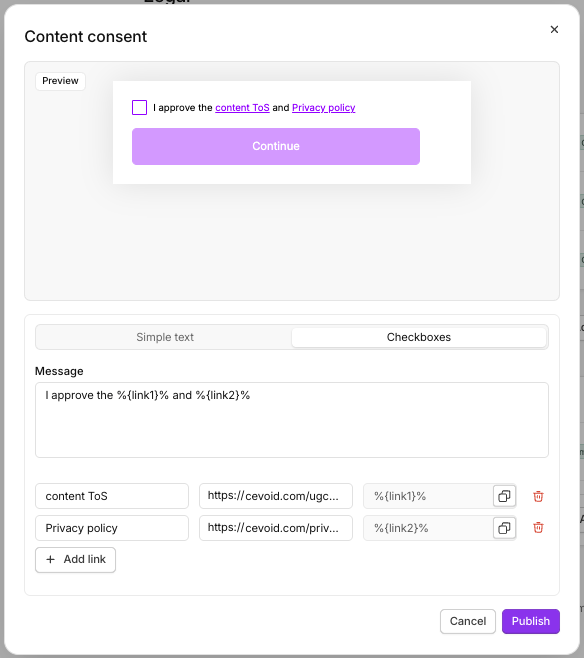
Checkbox opt-in
Visitors will be required to tick the checkbox before proceeding when this option is used.
The only exception to this rule is the marketing communication option, which uses an optional checkbox.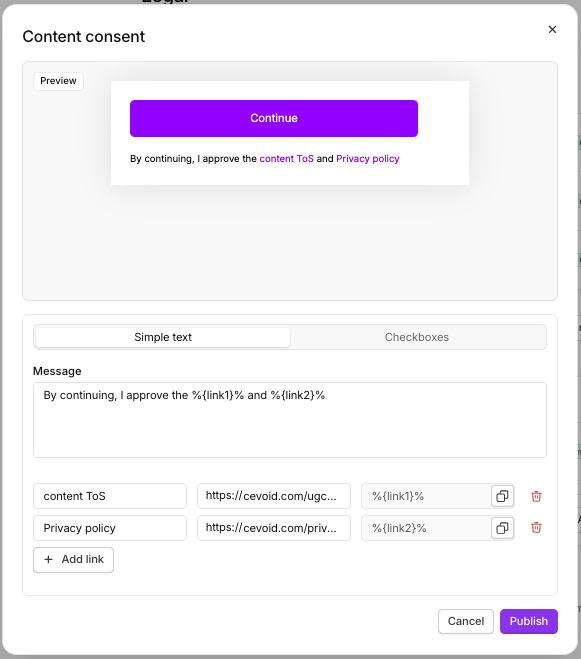
Simple text opt-in
Visitors will be able to see the message you write and will be able to continue without taking any action related to this policy text they are presented with.
Jurisdictions
Jurisdictions allow you to enforce specific policies in different jurisdictions and markets.Cevoid’s widgets follow your Markets setup, and will automatically feature policies from the jurisdiction for the market it’s displayed on.
You only need to use jurisdictions if you want to feature different policies for different markets.The default policies will be used for Markets that don’t belong to a specific Jurisdiction in Cevoid.
- Follow these steps to define a jurisdiction:
- Navigate to Settings -> Legal
- Click Add jurisdiction
- Name the jurisdiction
- Select what market should use the jurisdiction’s policies
- Click Create
- Add the jurisdiction-specific policies.
