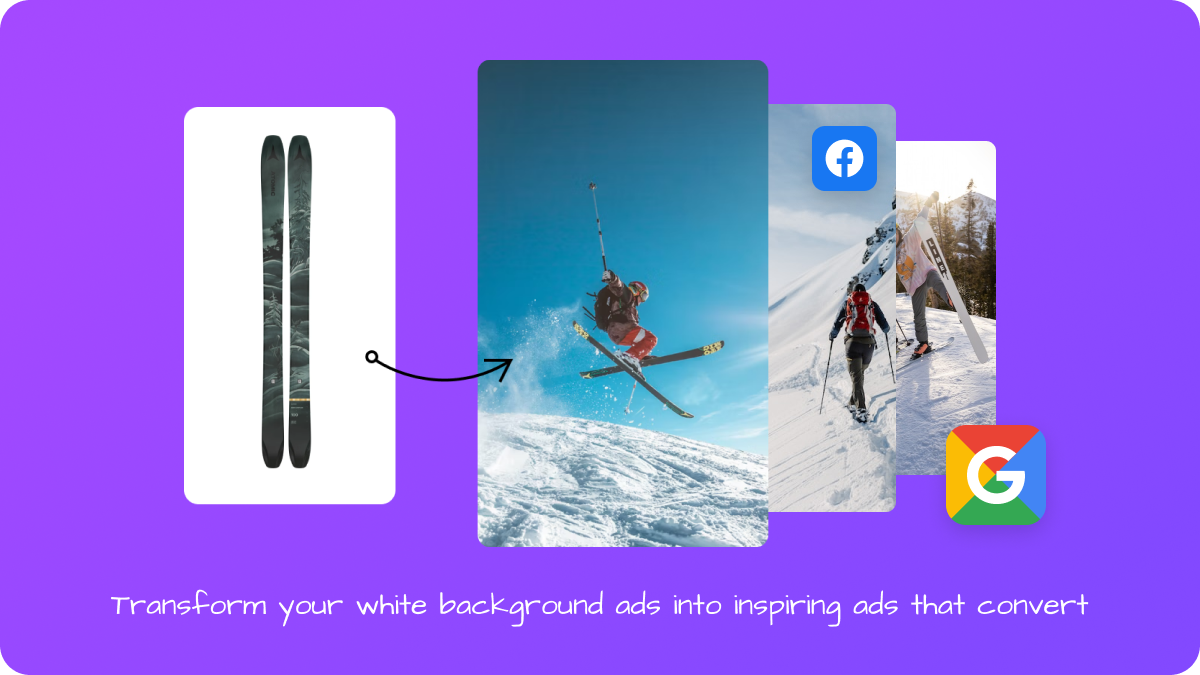
Related articles
How DPA feeds work
Cevoid’s DPA feeds solution enhances your existing product feeds by automatically adding user-generated content as additional product images (or videos). Cevoid reviews each product ID in your original feed and adds posts as<additional_image> tags when there’s a post with a product tag that matches that ID.
Key features:
- Automatic enhancement: Your product feed is automatically enhanced with approved UGC
- Multiple channel support: Works with Google Ads, Facebook/Meta, and custom feed formats
- Product matching: Posts are matched to products based on product tags you’ve added
- Flexible media options: Support for images and videos depending on the channel
- You provide your existing product feed URL
- Configure your feed settings, including channel, unique identifier, and filtering options
- Cevoid creates an enhanced version with UGC added as additional images
- You use the new Cevoid-generated feed URL in your advertising platform
- Your ads now include authentic customer photos and videos alongside product information
Creating a DPA feed
1
Navigate to DPA feeds
Navigate to UGC -> DPA feeds and click New feed
2
Configure basic details
Details section:
- Name - Enter a descriptive name for your DPA feed
- Channel - Select your advertising platform:
- Google (supports images only)
- Facebook (supports images and videos)
- Custom (supports images only)
- Unique identifier - Choose the product ID field from your feed:
id(most common)item_group_idgtinmpn
- Source feed URL - Enter your existing product feed URL
- Password protected (optional) - Add credentials if your feed requires authentication
3
Configure feed settings
Settings section:
- Number of posts per product - Set how many UGC images to add per product (default: 10)
- Media types included in the feed - Choose Image, Video, or both (depending on channel support)
- Exclude products without posts (optional) - Remove products that don’t have matching UGC
- Limit posts by date (optional) - Only include posts newer than a specified date
4
Save and publish
- Click Save changes to save as draft
- Click Publish to activate your feed
- Your enhanced feed URL will be generated and available for use
Channel-specific considerations
Google Ads
- Media support: Images only
- Feed format: Google Shopping XML format
- Best for: Google Shopping campaigns and Performance Max campaigns
- Learn more: Google’s guide to Dynamic Product Ads
Facebook/Meta Ads
- Media support: Images and videos
- Feed format: Facebook Catalog XML format
- Best for: Dynamic Product Ads and catalog-based campaigns
- Learn more: Facebook’s guide to Dynamic Product Ads
Custom Feeds
- Media support: Images only
- Feed format: Standard XML format
- Best for: Other advertising platforms or custom implementations
- Use case: Platforms not directly supported by Google or Facebook options
Advanced feed configuration
Unique identifier selection
Choose the product ID field that matches how you’ve tagged products in Cevoid:id: Standard product ID (most common)item_group_id: Product group identifier for variantsgtin: Global Trade Item Numbermpn: Manufacturer Part Number
Feed filtering options
Exclude products without posts:- When enabled, removes products from your feed that don’t have matching UGC
- Useful for creating UGC-only product feeds for specific campaigns
- Only includes posts created after a specified date
- Helpful for seasonal campaigns or ensuring fresh content
- Accepts relative dates like “7 days ago” or “1 month ago”
- Controls how many UGC images are added per product
- Higher numbers provide more creative options but may increase feed size
