Overview
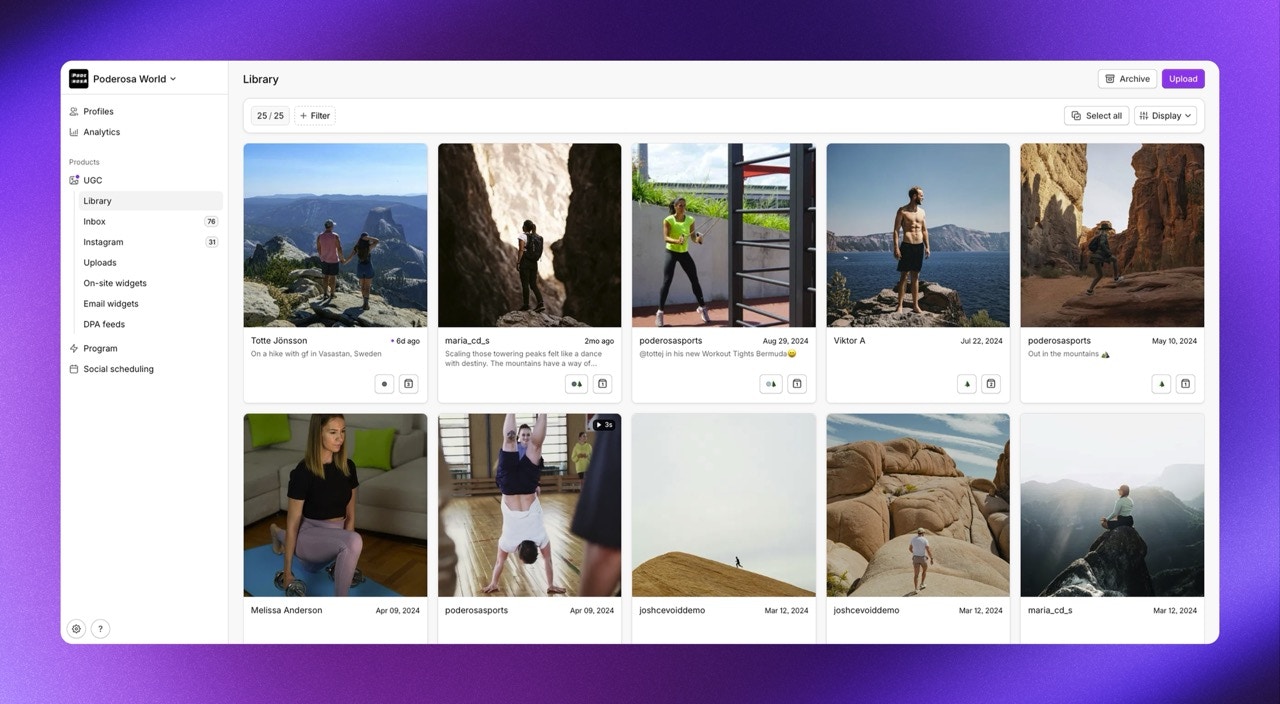
Related articles:
| Post status | Description | Accessed from | Displayed in your UGC solutions |
|---|---|---|---|
| Inbox | New posts you receive appear in the Inbox for your review | UGC -> Inbox | No |
| Approved | Approved posts will automatically be published to all matching showcase solutions | UGC -> Library | Yes |
| Deleted | Deleted posts will be moved to an archive and will be removed from your workspace after 30 days with this status | Archive | No |
Deleted posts
Deleting a post will first place it in an archive, where it will remain for 30 days before being permanently deleted from your workspace. Follow these steps to restore a post that has been archived:- Navigate to UGC -> Library or UGC -> Inbox
- Click Archive in the upper right corner
- Click Move to Inbox or Approve
Filters for the Library & Inbox
Both Library and Inbox support filtering to help you find specific content quickly. Available filter options:| Filter | Description |
|---|---|
| Labels | All posts with selected post labels |
| Profile | All posts from selected profile(s) |
| Source | All posts from selected content sources (upload forms, Instagram mentions, feed, etc.) |
| Content type | Filter by Photos or Videos |
| Aspect Ratio | Filter by Landscape, Portrait, or Square media |
| Products | All posts tagged with selected products |
| Brand | All posts tagged with products related to selected brands |
| Category | All posts tagged with products related to selected categories |
| Has product tags | Filter for posts that have or don’t have product tags |
How to Apply Filters
- Click Filter at the top of the Library or Inbox
- Select your desired filter criteria
- Apply multiple filters to narrow down results
- Clear filters to return to full view
Filter Mode Toggle
When you apply filters from 2 or more categories, a toggle appears to switch between:- Match all filters (AND) - Posts must match all selected criteria. Result: Only posts that meet every filter condition are shown
- Match any filter (OR) - Posts can match any selected criteria. Result: Posts that meet at least one filter condition are shown
Bulk Actions in the Library & Inbox
Efficiently manage multiple posts at once with bulk actions.Selecting Posts
- Selection: Hover over a post and check the tick box for the posts to include
- Select all: Click Select all after applying filters to select all visible posts
| Action | Description |
|---|---|
| Add label | Select a label and apply it to all selected posts |
| Remove label | Select a label and remove it from all selected posts |
| Hide caption | Hide captions on all selected posts |
| Change profile | Assign selected posts to a different profile |
| Schedule | Create a social scheduling draft with selected posts |
| Approve | Approve selected posts |
| Move to Inbox | Move selected posts back to the Inbox |
| Delete | Delete selected posts |
| Download | Download selected posts (Maximum 10 posts per download) |
| Copy to workspace | Copy posts to another workspace you have access to |
How to Apply Bulk Actions
- Select posts using checkboxes or Select all
- Choose your desired bulk action from the available options
- Configure any additional settings for the action
- Click Apply action to execute
