Overview
Posts are the foundation of your content library in Cevoid. Whether collected through UGC from social media, direct uploads, or your own brand feeds, every piece of content becomes a post that you can enhance, organize, and showcase across your marketing channels. This guide covers all post enhancement options, including adding shoppable product tags with hotspots, organizing content with post labels, managing captions and brand comments, and ensuring accessibility compliance for your showcase solutions.Related articles:
- Article: Content Library & Inbox
- Article: Accessibility and WCAG
Product tags
Product tags are what make posts shoppable in your showcase solutions and are the most valuable actions you can take on a post.- Cevoid will automatically connect the post to categories and the brand each product is linked to in your product catalog
- You only need to tag a product once, no matter how many Markets your workspace has. We will match them automatically.
Add product tags to a post
- Open the post
- Click the Products tab
- Click Add products
- Search/filter for the product(s) you want to tag
- Click Add for each product
- Click Add (x) products to save
Add hotspots to a post
- Open the post
- Click the Products tab
- Click Add hotspot on the product you want a hotspot for
- Place the hotspot anywhere in the post and drag it to your desired position
Post labels
Post labels allow you to categorize your content freely based on what’s essential to your team and brand. Post labels allow you to:- Build galleries with specific post labels as content source
- Use post labels as filters in a gallery
- Filter the Library for all content with specific post labels
Add/remove post labels to a post
- Open the post
- Click Add label
- Select the label(s) you want to add/remove
Create a new post label
- Open a post
- Click Add label
- Write the name of your new post label
- Click Create label
Caption
Captions are displayed alongside posts in your showcase solutions. Captions for UGC are saved from the original post on social media and can be added by the customer when they upload content to you. These actions help you to adjust captions that are not aligned with brand guidelines.Localization of captions
Captions are automatically translated into all languages of your markets.The translated caption is displayed automatically and includes an option for the visitor to view it in the original language.
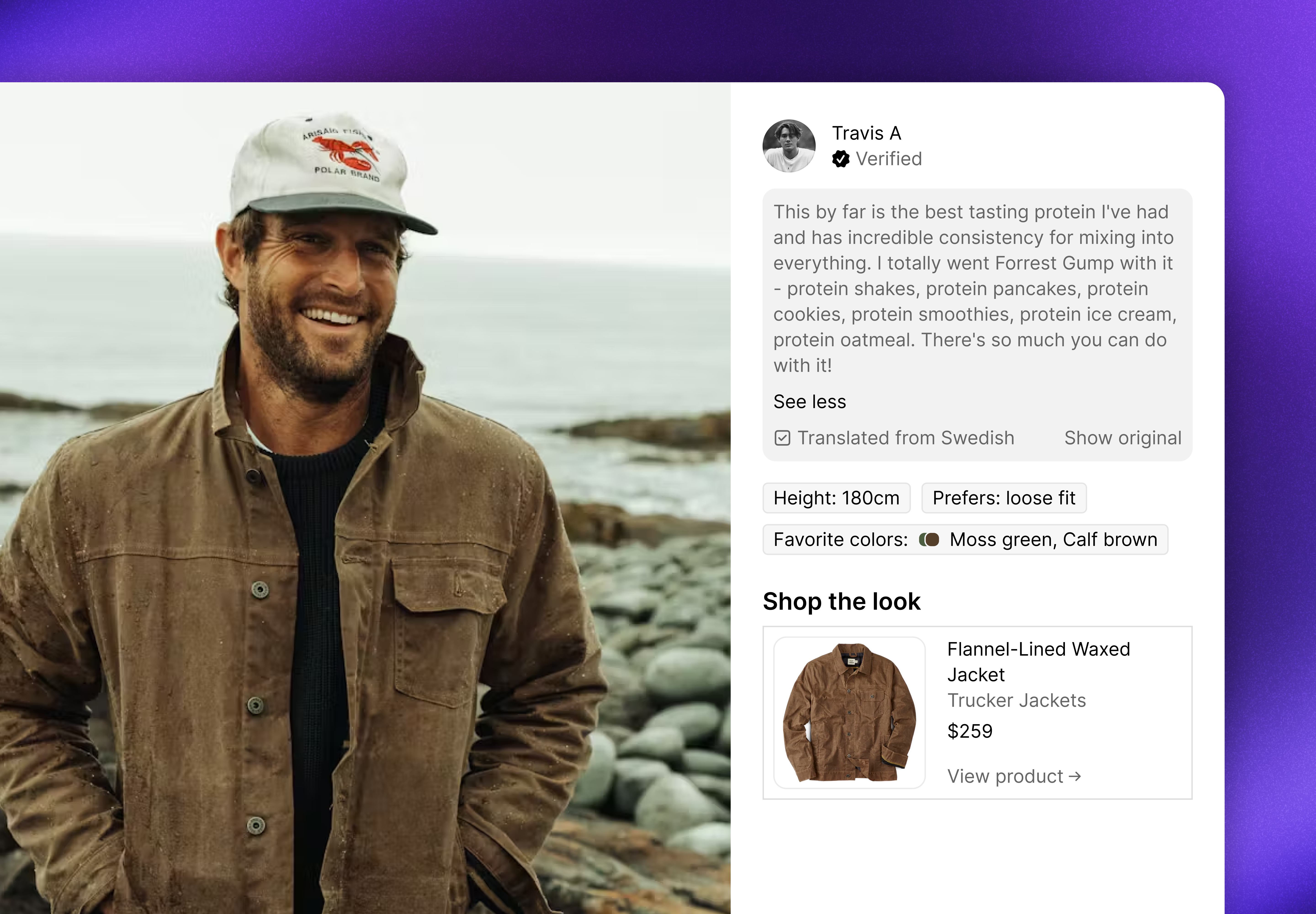
Edit a caption
- Open the post
- Click the Details tab
- Click the caption
- Edit the caption
- Click Save changes
Hide a caption
Hiding a caption will hide it in all showcase solutions, but it will remain available on the post in your workspace.- Open the post
- Click the Details tab
- Hover on the caption
- Click the icon
- Click Hide caption
Brand comment
You can add a comment from your brand on each post. The brand comment will be displayed below the caption when the post is displayed in pop-up mode in your Galleries and Cards. This allows you to show some extra appreciation and/or add additional details of the post.See where a brand comment is displayed on a post
See where a brand comment is displayed on a post
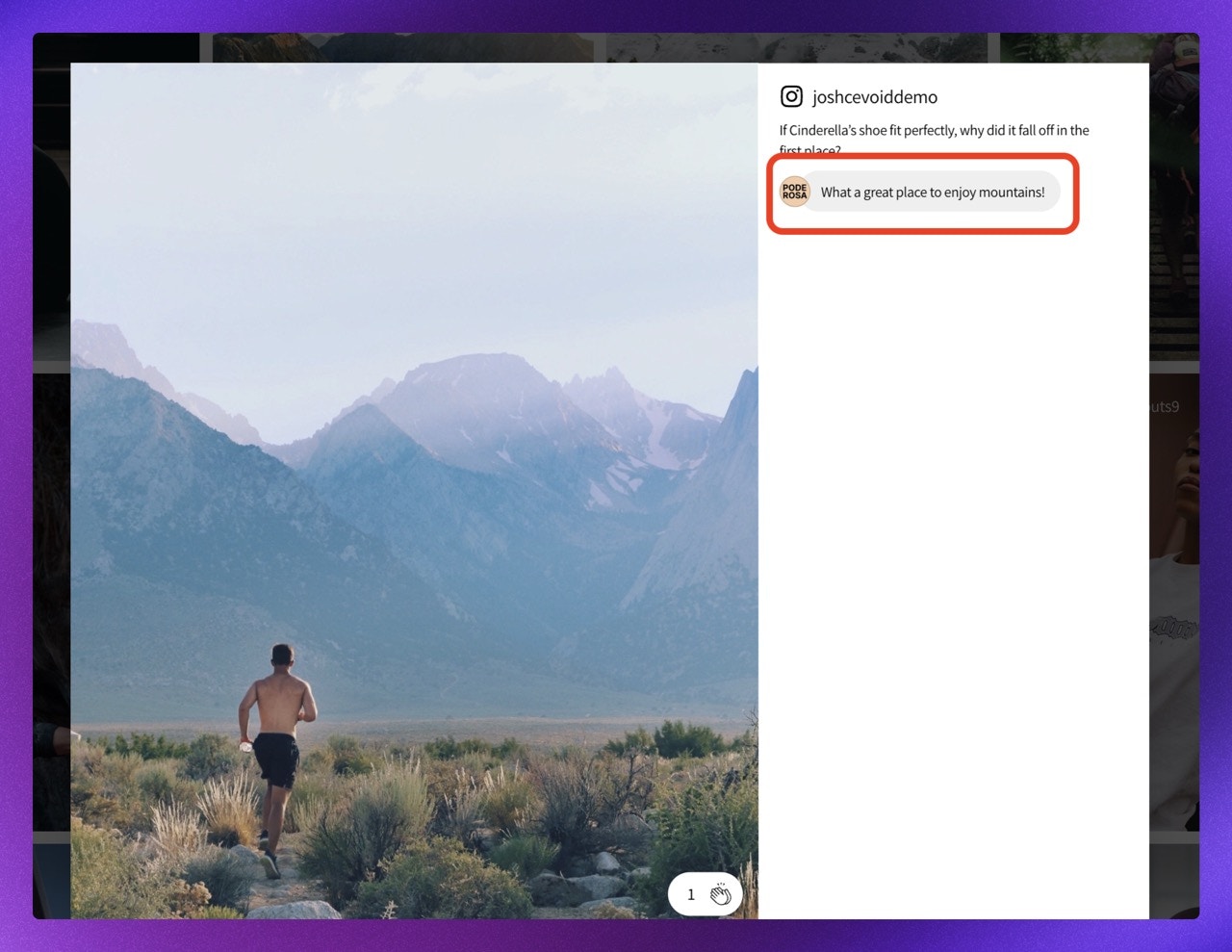
- Open the post
- Click the Details tab
- Click the brand comment field
- Write your brand comment
- Click Save changes
More post actions
Change the thumbnail on a video post
- Open the post
- Pause the video
- Change the video play to the correct time
- Click Set thumbnail
Re-assign a post to a profile
Creator names appear with posts in showcase solutions. UGC automatically includes correct creator information, but direct uploads default to your brand. Reassign these posts to the actual creator to give proper credit.- Open the post
- Click the Details tab
- Click the profile value
- Search and select the profile you want to assign the post to
View original post on social media
- Open the post
- Click View in the upper right corner
This action is only available for posts collected through one of our social media integrations
Download post
Cevoid will name the downloaded file with the creator’s name/handle and the date you downloaded. E.g., tottej 2025-05-05.jpeg- Open the post
- Click Download in the lower action bar
Accessibility
Once a post is approved, Cevoid will automatically give it the following accessibility information and translate it for each Market language:- Alt text - Text alternatives (photo and video posts)
- Video caption
- Video description
- Learn more about how we align Cevoid’s consumer-facing solutions with WCAG 2.1 requirements for ADA and EAA compliance here.
Edit Alt. text
- Open the post
- Click the Details tab
- Click the Alt text field
- Apply your changes
- Click Save changes
Edit video caption
- Open the post
- Click the Details tab
- Click the video caption field
- Apply your changes
- Click Save changes
Edit video description
- Open the post
- Click the Details tab
- Click the video description field
- Apply your changes
- Click Save changes
