Calendar overview
You will find all scheduled and published posts under Social scheduling. From here, you can schedule and publish posts to Instagram and Facebook.You can adjust what you see in the calendar overview with the following filters
- Date range
- Post status Draft / Scheduled / Published / Failed
- Account - A list of all accounts connected
- Platform - Accounts from selected social platforms
- Post type
Duplicate posts
You can at any time duplicate a post if you want to schedule the same post to another platform or account on the same platform.Follow these steps to duplicate a post:
- Right click on the post
- Select what account you want to duplicate the post to
- Adjust any caption or additional information
- Click Schedule post
- Select the date and time at which the post should be published
- Click Schedule
Schedule and publish to Instagram
The following table compares what is supported for each Instagram post type.You will find detailed, step-by-step guides for each post type further down in this article.
| Supports | Reel | Image | Carousel | Instagram story | Instagram story reminder |
|---|---|---|---|---|---|
| Published automatically | Yes | Yes | Yes | Yes | No |
| Multiple content pieces per post | No | No | Yes | Yes | Yes |
| Product tags for Instagram shopping | Yes | Yes | Yes | - | - |
| Tag Instagram handles | No | Yes | Yes | - | - |
| Add first comment | Yes | Yes | Yes | - | - |
| Trim video | Yes | - | No | No | No |
| Set cover image or upload a custom cover image | Yes | - | No | - | - |
| Add link to story | - | - | - | No | Yes |
| Add music to story | - | - | - | No | Yes |
| Add story caption | - | - | - | No | Yes |
Instagram Reel
1. Select video to schedule
1. Select video to schedule
- Navigate to Social scheduling
- Click Schedule in the upper right corner
- Select Instagram Reel
- Select what Instagram account you want to publish the Reel to
- Select a video you want to schedule, or click Upload to upload a new video
- Click Select (1) post to continue to the next step
- Navigate to UGC -> Library
- Open the post you want to schedule
- Click Social scheduling
- Select Instagram Reel
- Select what Instagram account you want to publish the Reel to
- Click Select (1) post to continue to the next step
2. Select aspect ratio
2. Select aspect ratio
- Select what aspect ratio your post should have
- Optional: Scroll over the video to crop, and move around the video to reposition
- Click Next step
3. Trim video and disable audio (optional)
3. Trim video and disable audio (optional)
- Trim the video
- Disable audio
4. Tag products for Instagram shop
4. Tag products for Instagram shop
- Click Add product to open up your Instagram shop product catalogue
- Search for the products you want to add
- Click Add product for the products you want to add (up to 5 products)
- Click Done
- Click Next step
5. Add caption, first comment, set or upload a cover photo
5. Add caption, first comment, set or upload a cover photo
- Write the caption
- tagged products will be listed - click them to copy the product name
- Tagged Instagram usernames will be listed - click them to copy their handle
- Optional: Add a first comment
- this will publish a comment from your account on the post once it’s live
- Select a cover photo for the Reel from the video, or upload one
6. Schedule the post for automatic publishing
6. Schedule the post for automatic publishing
- Click Schedule post
- Select a date and time the post should be published at
- Alternatively, select now to publish it instantly
- Click Schedule
- Done 🎉
Instagram Image post
1. Select image to schedule
1. Select image to schedule
- Navigate to Social scheduling
- Click Schedule in the upper right corner
- Select Instagram Image
- Select what Instagram account you want to publish the image to
- Select an image you want to schedule, or click Upload to upload a new image
- Click Select (1) post to continue to the next step
- Navigate to UGC -> Library
- Open the post you want to schedule
- Click Social scheduling
- Select Instagram image
- Select what Instagram account you want to publish the image to
- Click Select (1) post to continue to the next step
2. Crop and/or adjust image
2. Crop and/or adjust image
- Select what aspect ratio your post should have
- Optional: Scroll over the image to crop, and move around the image to reposition
- Click Next step
3. Tag products for Instagram shop
3. Tag products for Instagram shop
- Click Add product to open up your Instagram shop product catalogue
- Search for the products you want to add
- Click Add product for the product you want to add and place it in the image
- Click Done
- Click Next step
4. Tag Instagram usernames
4. Tag Instagram usernames
- Click Add person
- Click anywhere in the image where you want to add the tag
- Enter the Instagram username
- Click Save
- Click Next step
5. Add caption and first comment
5. Add caption and first comment
- Write the caption
- tagged products will be listed - click them to copy the product name
- Tagged Instagram usernames will be listed - click them to copy their handle
- Optional: Add a first comment
- this will publish a comment from your account on the post once it’s live
6. Schedule the post for automatic publishing
6. Schedule the post for automatic publishing
- Click Schedule post
- Select a date and time the post should be published at
- Alternatively, select now to publish it instantly
- Click Schedule
- Done 🎉
Instagram Carousel post
1. Select images and videos to schedule
1. Select images and videos to schedule
- Navigate to Social scheduling
- Click Schedule in the upper right corner
- Select Instagram carousel
- Select what Instagram account you want to publish the carousel to
- Select images and/or videos you want to schedule, or click Upload to upload new content pieces
- Click Select (x) posts to continue to the next step
- Navigate to UGC -> Library
- Select the images and videos you want to schedule
- Select Schedule as bulk action
- Select Instagram carousel
- Select what Instagram account you want to publish the carousel to
- Click Apply action
- Click Select (x) posts to continue to the next step
2. Crop and/or adjust content pieces
2. Crop and/or adjust content pieces
- Select what aspect ratio your post should have
- The aspect ratio for the first image/video will be applied for the rest
- Optional: Drag and drop content in the bottom view to reorder them
- Optional: Scroll over the content piece to crop, and move around to reposition
- Click Next step
3. Tag products for Instagram shop
3. Tag products for Instagram shop
- Click Add product to open up your Instagram shop product catalogue
- Search for the products you want to add
- Click Add product for the product you want to add and place it in the image
- Click Done
- Repeat steps #1-4 for each content piece
- Click Next step
- You are able to add up to 5 Instagram shop product tags
- It’s not possible to tag products in videos that are part of a carousel
4. Tag Instagram usernames
4. Tag Instagram usernames
- Click Add person
- Click anywhere in the image where you want to add the tag
- Enter the Instagram username
- Click Save
- Click Next step
- You are able to tag up to 20 Instagram usernames
- It’s not possible to tag Instagram usernames in videos that are part of a carousel
5. Add caption and first comment
5. Add caption and first comment
- Write the caption
- tagged products will be listed - click them to copy the product name
- Tagged Instagram usernames will be listed - click them to copy their handle
- Optional: Add a first comment
- this will publish a comment from your account on the post once it’s live
6. Schedule the post for automatic publishing
6. Schedule the post for automatic publishing
- Click Schedule post
- Select a date and time the post should be published at
- Alternatively, select now to publish it instantly
- Click Schedule
- Done 🎉
Instagram Story
1. Select images and videos to schedule
1. Select images and videos to schedule
- Navigate to Social scheduling
- Click Schedule in the upper right corner
- Select Instagram Story
- Select what Instagram account you want to publish the story to
- Select images and/or videos you want to schedule, or click Upload to upload new content pieces
- Click Select (x) posts to continue to the next step
- Navigate to UGC -> Library
- Select the images and videos you want to schedule
- Select Schedule as bulk action
- Select Instagram story
- Select what Instagram account you want to publish the story to
- Click Apply action
- Click Select (x) posts to continue to the next step
2. Crop and/or adjust content pieces
2. Crop and/or adjust content pieces
- Select what aspect ratio your post should have
- The aspect ratio for the first image/video will be applied for the rest
- Optional: Drag and drop content in the bottom view to reorder them
- Optional: Scroll over the content piece to crop, and move around to reposition
- Click Next step
3. Schedule the post for automatic publishing
3. Schedule the post for automatic publishing
- Click Schedule post
- Select a date and time the post should be published at
- Alternatively, select now to publish it instantly
- Click Schedule
- Done 🎉
Instagram Story reminder
1. Select images and videos to schedule
1. Select images and videos to schedule
- Navigate to Social scheduling
- Click Schedule in the upper right corner
- Select Instagram Story reminder
- Select what Instagram account you want to schedule the story reminder for
- Select images and/or videos you want to schedule, or click Upload to upload new content pieces
- Click Select (x) posts to continue to the next step
- Navigate to UGC -> Library
- Select the images and videos you want to schedule
- Select Schedule as bulk action
- Select Instagram story reminder
- Select what Instagram account you want to schedule the story reminder for
- Click Apply action
- Click Select (x) posts to continue to the next step
2. Crop and/or adjust content pieces
2. Crop and/or adjust content pieces
- Select what aspect ratio your post should have
- The aspect ratio for the first image/video will be applied for the rest
- Optional: Drag and drop content in the bottom view to reorder them
- Optional: Scroll over the content piece to crop, and move around to reposition
- Click Next step
3. Add information for your reminder
3. Add information for your reminder
- Link - use this to highlight any link that should be added to the story
- Music - use this to highlight any song that should be included in the story
- Note - Add any text that should be included in the story, or things to keep in mind when publishing
4. Schedule the story reminder
4. Schedule the story reminder
- Click Schedule post
- Select a date and time you plan to publish the story
- Select how long before that you want to receive the story reminder
- Select what team member should get the story reminder
- Click Schedule
5. Manually post the story when you get your story reminder
5. Manually post the story when you get your story reminder
This email contains a link for your story reminder where all information needed is available.
- Open the link
- Download the content piece to your device
- Open Instagram and start publishing a story
- Add any additional information from your story reminder
- Publish your Instagram story
- Repeat steps #2-5 for each story from your story reminder
- Click Mark stories as published to highlight that the stories have been published
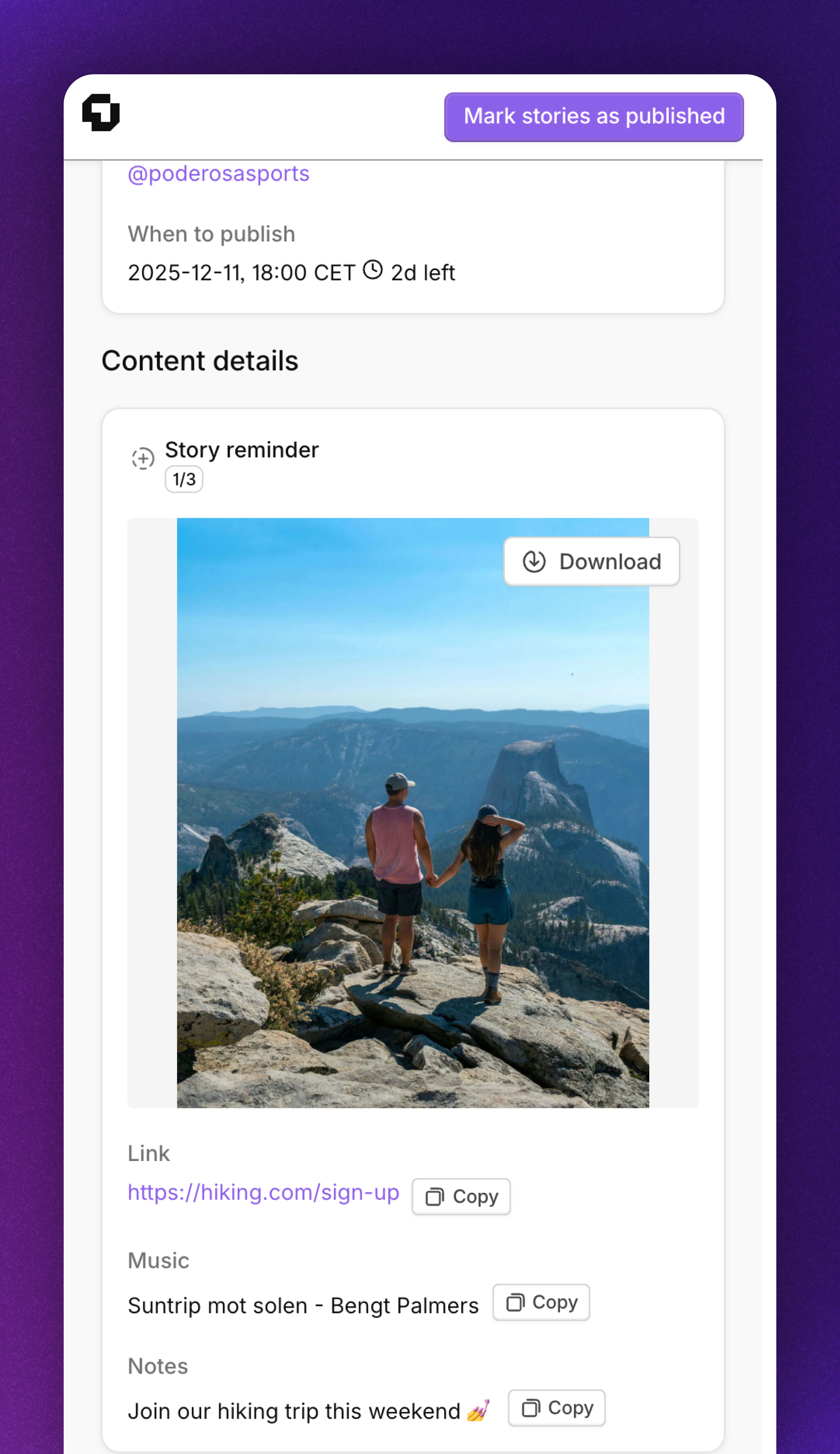
Schedule and publish to Facebook
| Supports | Facebook Post | Facebook video |
|---|---|---|
| Published automatically | Yes | Yes |
| Add text/caption | Yes | Yes |
Facebook post
1. Select images and videos to schedule
1. Select images and videos to schedule
- Navigate to Social scheduling
- Click Schedule in the upper right corner
- Select Facebook post
- Select what Facebook account you want to publish the post to
- Select images and/or videos you want to schedule, or click Upload to upload new content pieces
- Click Select (x) posts to continue to the next step
- Navigate to UGC -> Library
- Select the images and videos you want to schedule
- Select Schedule as bulk action
- Select Facebook post
- Select what Facebook account you want to publish the post to
- Click Apply action
- Click Select (x) posts to continue to the next step
2. Crop and/or adjust content pieces
2. Crop and/or adjust content pieces
- Select what aspect ratio your post should have
- The aspect ratio for the first image/video will be applied for the rest
- Optional: Drag and drop content in the bottom view to reorder them
- Optional: Scroll over the content piece to crop, and move around to reposition
- Click Next step
3. Schedule the post for automatic publishing
3. Schedule the post for automatic publishing
- Click Schedule post
- Add the text you want to include with your post
- Select a date and time the post should be published at
- Alternatively, select now to publish it instantly
- Click Schedule
- Done 🎉
Facebook video
1. Select a video to schedule
1. Select a video to schedule
- Navigate to Social scheduling
- Click Schedule in the upper right corner
- Select Facebook video
- Select what Facebook account you want to publish the video to
- Select a video you want to schedule, or click Upload to upload a new video
- Click Select (1) post to continue to the next step
- Navigate to UGC -> Library
- Select the video you want to schedule
- Select Schedule as bulk action
- Select Facebook video
- Select what Facebook account you want to publish the video to
- Click Apply action
- Click Select (1) post to continue to the next step
2. Crop and/or adjust the video
2. Crop and/or adjust the video
- Select what aspect ratio your post should have
- Optional: Scroll over the video to crop, and move around the video to reposition
- Click Next step
3. Schedule the post for automatic publishing
3. Schedule the post for automatic publishing
- Click Schedule post
- Add the text you want to include with your post
- Select a date and time the post should be published at
- Alternatively, select now to publish it instantly
- Click Schedule
- Done 🎉
