Supported file formats:
File size limit: 200 MB per file
Video length limit: 10 minutes maximum
Upload capacity: Up to 5 files at once
.jpeg, .webp, .png, .mov, .mp4File size limit: 200 MB per file
Video length limit: 10 minutes maximum
Upload capacity: Up to 5 files at once
Related articles:
- Article: Manage new posts
- Article: Platform uploads
- Article: Library & Inbox - Manage your posts
- Article: Posts - Enhance posts with product tags, post labels, and other adjustments
How upload forms work
Upload forms provide a direct channel for your community to share content with your brand outside of social media platforms.View the consumer experience
View the consumer experience
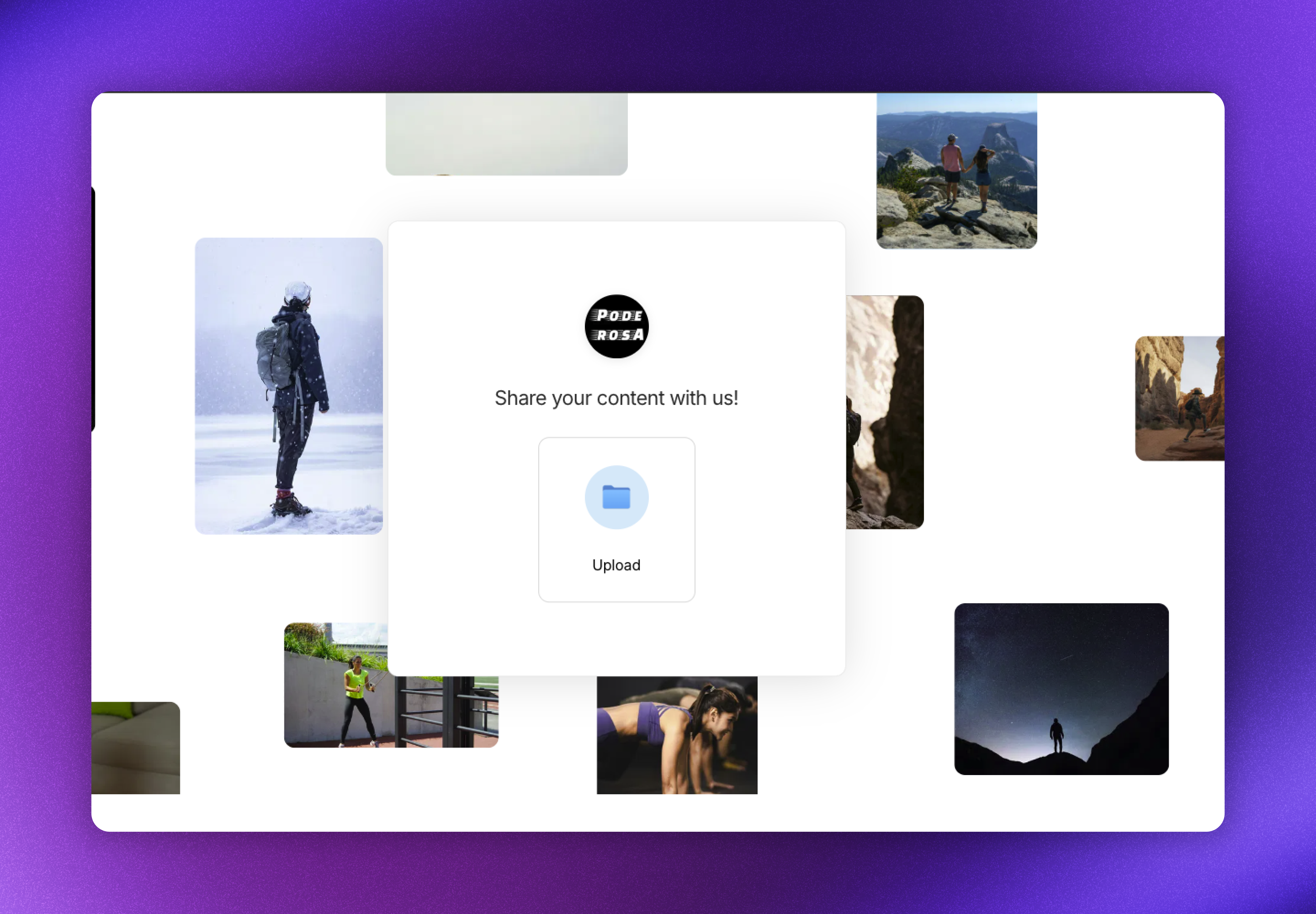
Clicking Upload allows them to pick photos and videos from their device
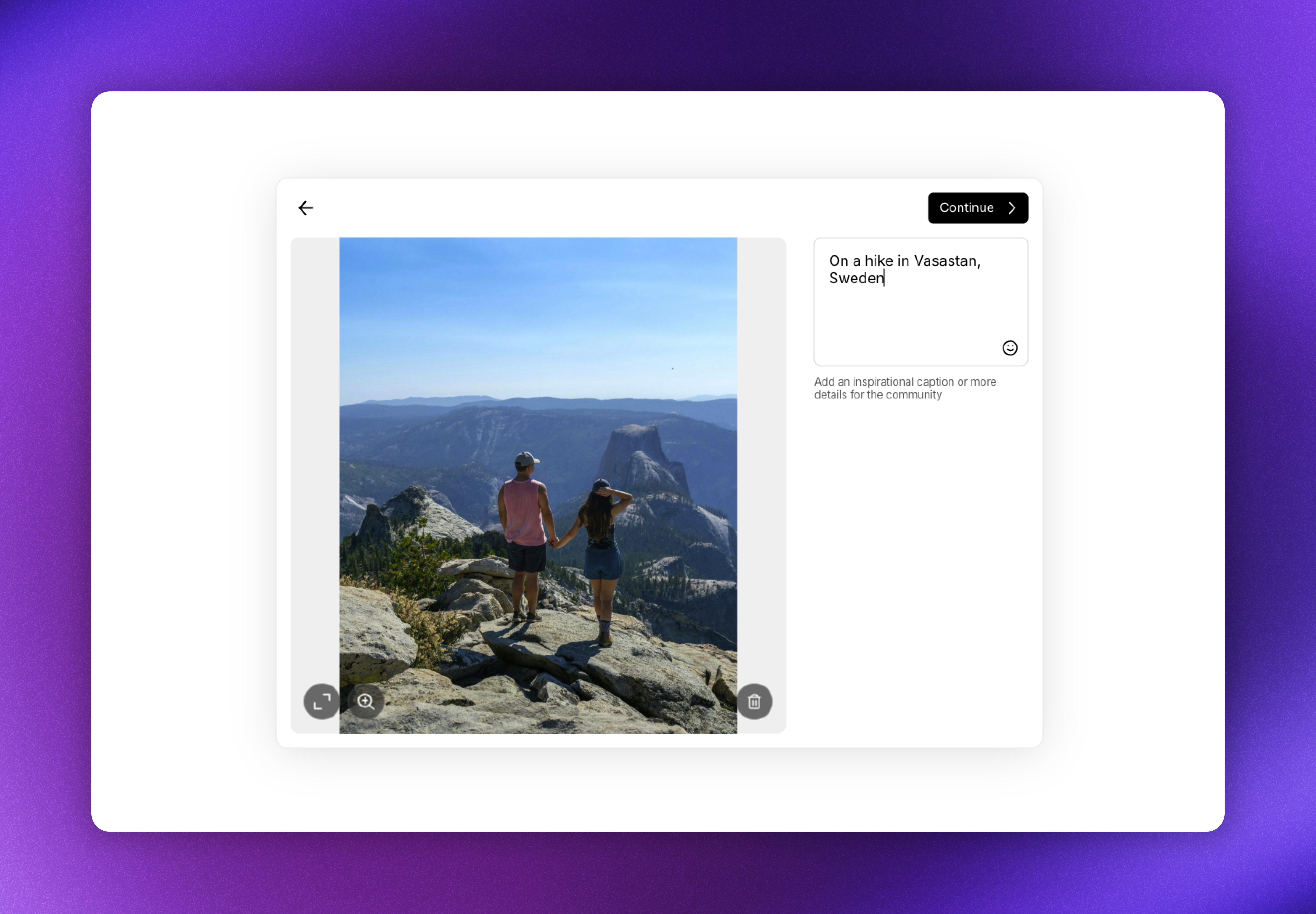
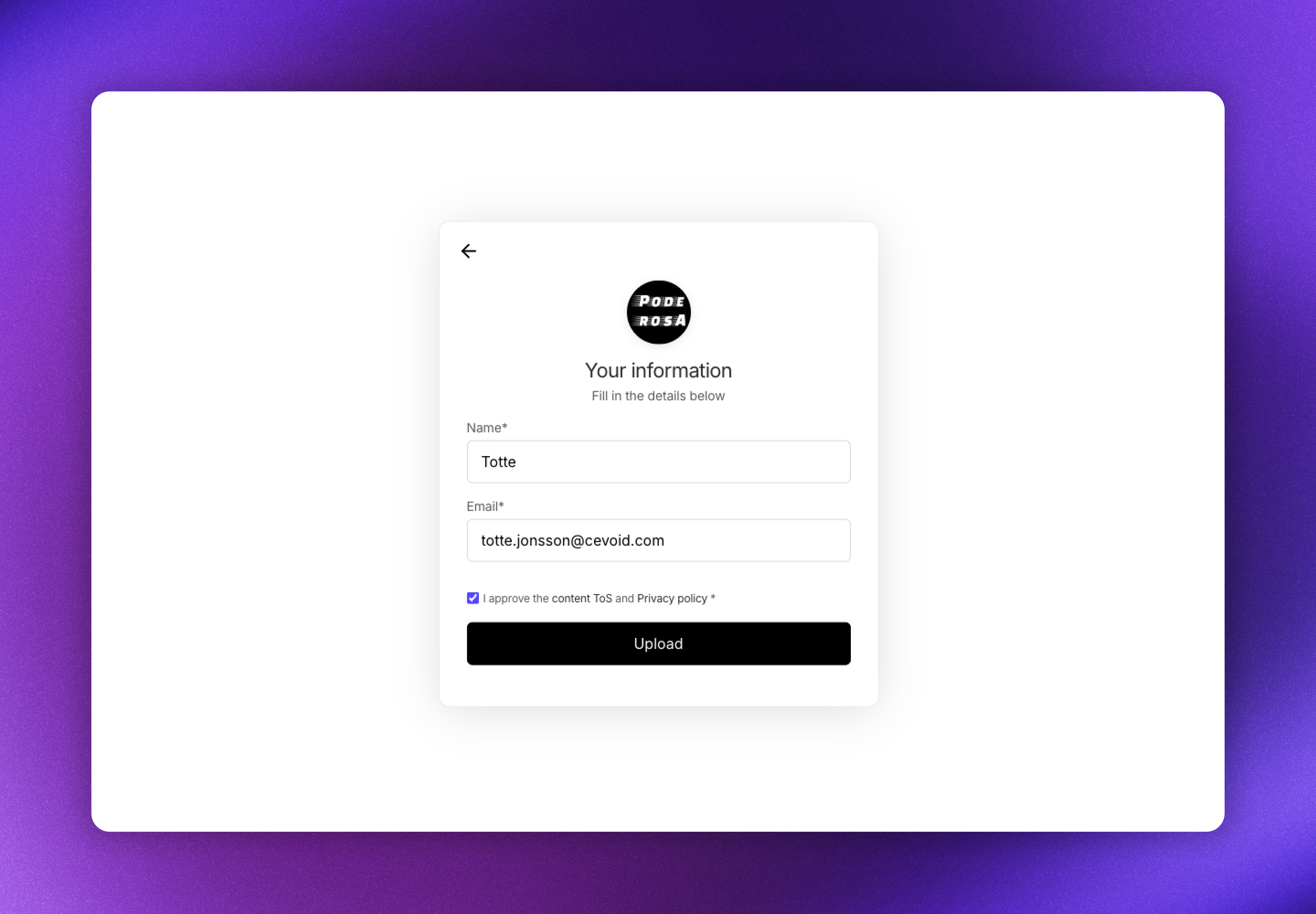
The post will be saved to the profile that matches the email they enter.
A new profile with their name will be created if there is no existing profile with that email.
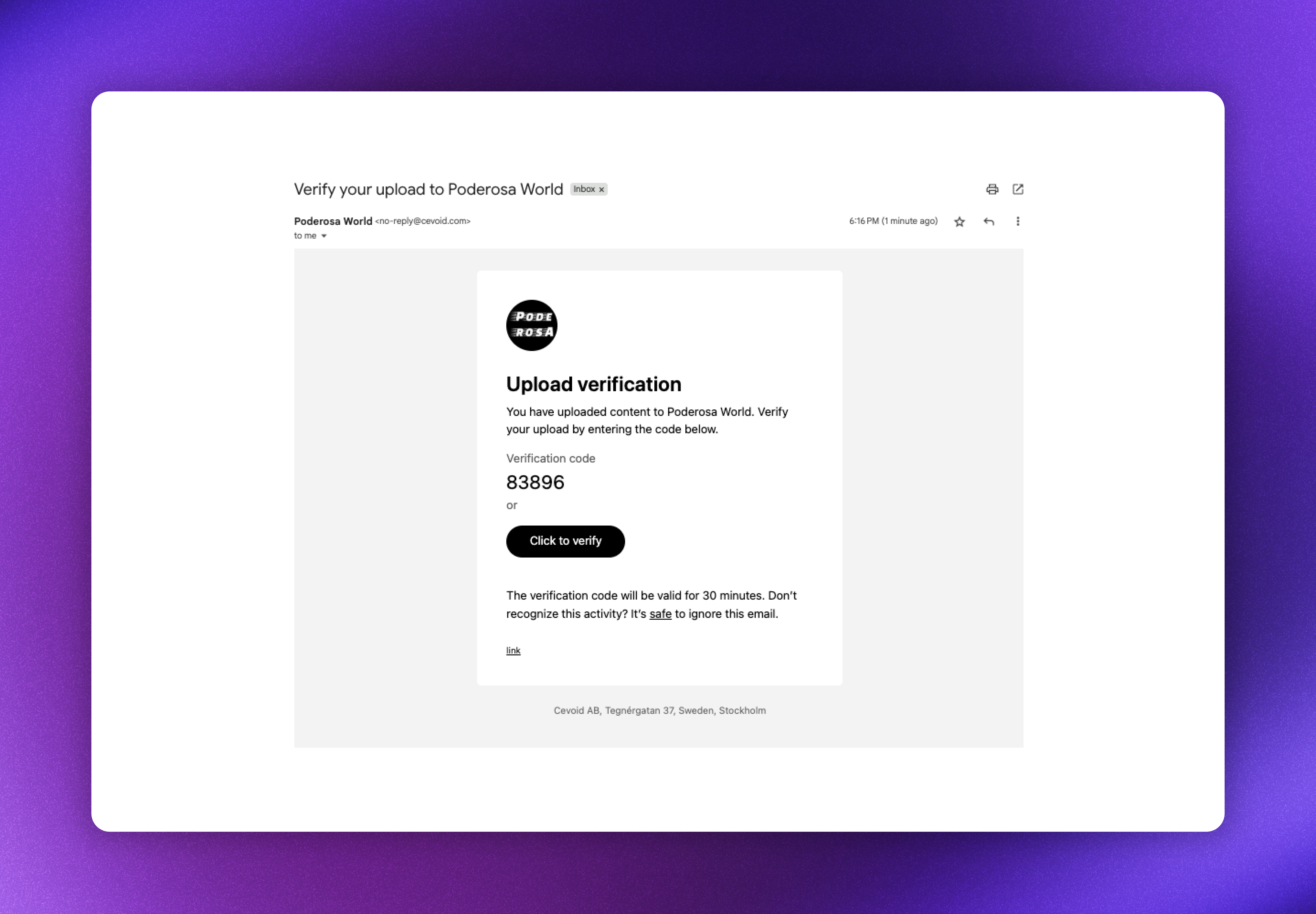
#4 They receive an email where they need to verify that it was them that uploaded the post
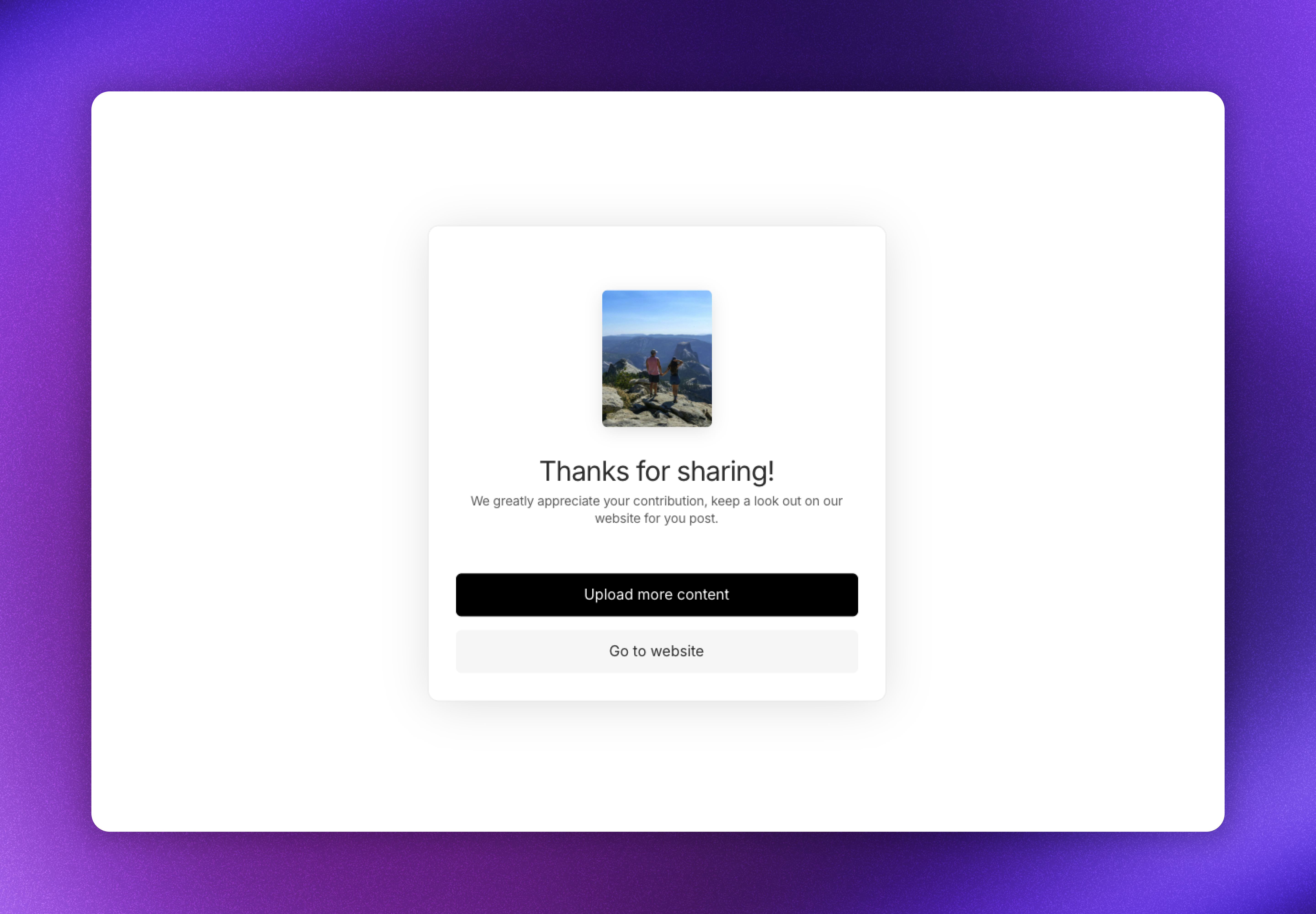
They can use the CTAs to upload more or to navigate to your website.
- Embedded on your website through a Gallery
- Shared through an upload link or QR code
- Up to 5 photos or videos per submission
- Images and videos in common formats
- The creator can also add captions to their posts
All uploaded posts appear in UGC -> Inbox for review and enhancement.
Create an upload form
- Navigate to _UGC -> Uploads _
- Click New folder
- Enter a name for your form (for internal organization)
Embed an upload button in a gallery
Add upload functionality directly to your website galleries for seamless content collection.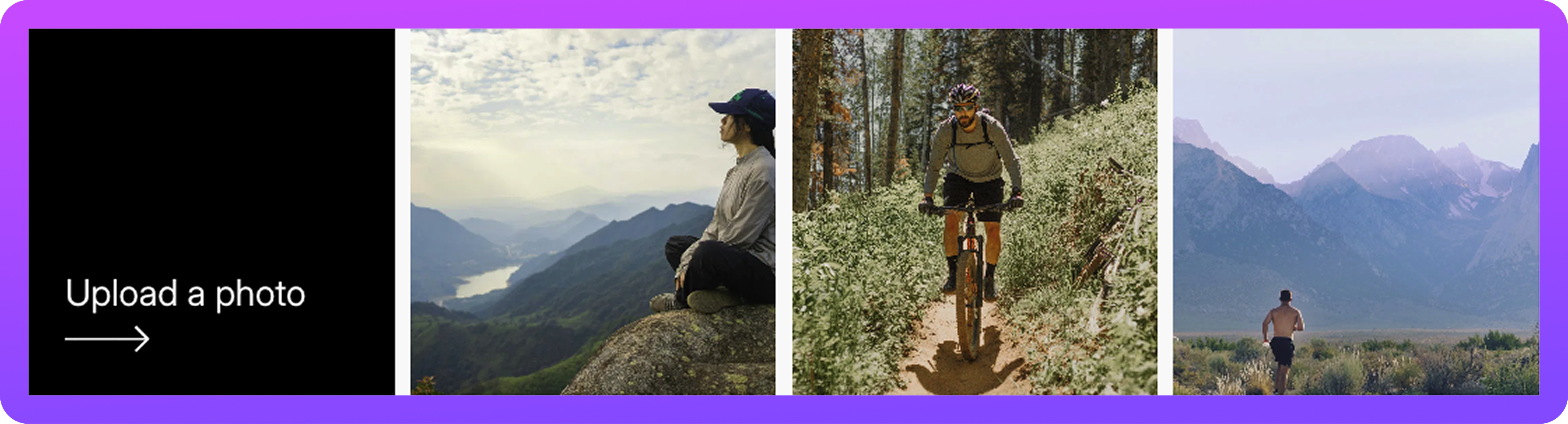
Uploaded posts still need to be approved by your team before going live on your website
- Navigate to _UGC -> On-site widgets _
- Open the gallery you want to add upload functionality to
- Click Design to access gallery settings
- Enable Upload button
- Select the upload form to use
- Save your changes
Share a link to your upload form
Each upload form generates a unique link and QR code that you can share across marketing channels.- The upload link is perfect for email campaigns, social media stories, and when you want to collect content that influencers did not post on social media
- The QR code is perfect for packaging, print material, event material and in-store displays
Using the upload link
- Navigate to _UGC -> Uploads _
- Select the upload form you want to share
- Click Share to access the upload link
- Copy the URL
Using QR codes
- Navigate to _UGC -> Uploads _
- Select the upload form you want to share
- Click Share to access the upload link
- Download the QR code
Localization of the upload form
The copy of your upload forms can be translated under Settings -> Translations (learn more about translations here).Our on-site widgets determine what language it should display based on your markets (learn more about markets here). This is also reflected in upload forms that are included in a gallery.
Upload links can be extended with a language parameter which allows you to use the same upload form for multiple languages. For example, https://upload.cevoid.com/poderosa-world?language=de, would display the upload form in German.
