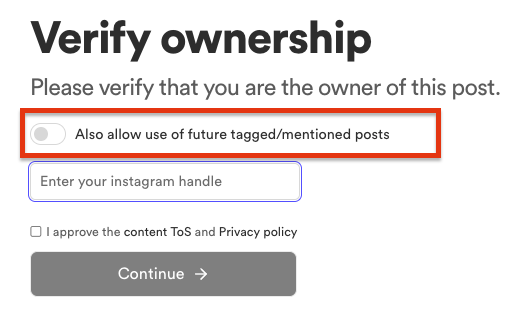Instagram is one of the most valuable sources for user-generated content. Cevoid automatically detects and collects posts where your brand is mentioned or tagged, plus content from hashtags you choose to track.
All Instagram UGC appears in a dedicated section where you can review content, request usage rights, or instantly push posts into your content library.
UGC that can be tracked by Cevoid
Cevoid will automatically detect Instagram posts, carousels, and Reels related to your connected Instagram accounts. Cevoid detects Instagram posts where your Instagram has been:- Mentioned - creator writes “@YOURBRAND” in their caption
- Tagged - Creator tags you in at least one of the images/videos of their post
- Hashtagged - Creator adds at least one of the hashtags you track to their caption
Mentioned posts
- Cevoid will continuously sync mentioned posts created after you connected your Instagram account
- It’s not possible to import historical mentioned posts
Tagged posts
- Cevoid will continuously sync tagged posts created after you connected your Instagram account
- Cevoid will also import tagged posts one year back in time from the moment you connected your account
- Navigate to Settings -> Integrations -> Instagram
- Select the correct Instagram account
- Click Import next under Want to import more tagged posts?
- Select the date you want to import tagged posts from
- Click Import
Hashtagged posts
- Cevoid will continuously sync hashtagged posts created after you started tracking the hashtag
- It’s not possible to import historical hashtagged posts
- It’s possible to track up to 30 hashtags
- Navigate to Settings -> Integrations -> Instagram
- Click Track hashtag
- Enter the hashtag you want to track
- Click Create hashtag
Finding new Instagram posts
All new Instagram UGC posts will appear under UGC -> Instagram.From this page, you can:
- Review new posts where your brand was mentioned or tagged
- See posts from your tracked hashtags
- Send usage rights requests
- Get instant access to posts you already have rights to use
- Remove posts you don’t want to use
Get access to work with an Instagram post
Before you can use a detected Instagram post you need to retrieve access to it.Once you have access to it, the post will be moved to your UGC Inbox. There are three ways of getting access to an Instagram post:
- Instant access - a one-click action for posts that you know you have the rights to use
- Whitelisting a creator’s Instagram handle - get instant access to all posts where the creator mentions or tags you in (common for influencer and ambassador partnerships)
- Sending a rights request - Send a rights request to the creator through the platform
Instant access to an Instagram post
If you already know you have the creator’s permission to use a specific post, you can mark it as Direct access and push it to your UGC Inbox.- Navigate to UGC -> Instagram
- Click on the post
- Click Direct access
- Done, The post is now pushed to your UGC Inbox
For hashtagged posts, you will also need to assign the post to a Profile, or add the creator’s Instagram handle if they don’t exist as a Profile in your workspace yet.
Whitelist a creator’s Instagram handle
This action is recommended when you have already secured the rights, outside of Cevoid, to use all tagged and mentioned Instagram posts from an individual (e.g., an influencer)
Only posts where the creator has mentioned or tagged you will be saved
- Navigate to Profiles
- Click Create profile
- Enter their Instagram handle
- Click Create profile
- Open their Profile
- Click the dropdown under Instagram -> Rights
- Change it to your preferred option
| Option | Description |
|---|---|
| Send requests | Your team will need to send requests, or mark as instant access, for each of their posts |
| Direct access to future posts | Cevoid will skip the request step and push newly detected tagged or mentioned Instagram posts to your Inbox |
| Direct access to historical and future posts | Cevoid will skip the request step and push existing and newly detected tagged or mentioned Instagram posts to your Inbox |
Sending rights requests
When you find Instagram content you want to use but need the creator’s permission, Cevoid provides two methods for requesting usage rights: DM requests and Comments requests. Both methods can be used at the same time, and it is more of a preference option for you and your team.Request messages should link to a page on your website that contains your Content consent policy.
This article contains an example of how a content consent policy could be written.
This article contains an example of how a content consent policy could be written.
Details about the request methods:
| Topic | DM requests | Comments request |
|---|---|---|
| How is it sent? | Direct message to the creator | Comment on the creator’s post |
| Who can see it? | Only the creator | Everyone since comments are public |
| How does the creator approve the request? | The creator clicks on a link that takes them to an approval form | The creator replies to your comment with a hashtag that you define |
| Can the creator whitelist themselves? | Yes, the option is available in the approval form | No |
| Estimated time to send a request | 30-60 seconds | 5-20 seconds |
| Does Cevoid detect once they approve the request | Yes | Yes |
Both methods utilize templates, allowing you to define messages that can easily be used when sending the requests. There is no limit to how many DM request templates you can create.
Comment requests
How comment approval works:- Your request template includes instructions for the creator to respond with a specific approval hashtag (e.g., #yesBRANDNAME)
- Cevoid automatically monitors the post for the approval hashtag response
- When the creator responds with the hashtag, the post is automatically approved and moved to your Inbox
Follow these steps to send a Comment request:
- Navigate to UGC -> Instagram
- Click Request on the post you want to use
- Select a comment request template from your available options
- Send your request message
- For mentioned posts: Click Send request
- For tagged and hashtagged posts:
- Copy the request message
- Click Open Post to view the post on Instagram.com
- Ensure that you are logged in to one of your connected Instagram accounts
- Paste the request message as a comment on the Instagram post and send it
- Return to Cevoid
- Click I’ve sent the request
- Navigate to Settings -> Integrations -> Instagram
- Click Edit in the request templates section
- Select Comments
- Click New message to create a new template
- Or click the icon to edit an existing template
- Name your template under the Title section for internal clarity
- Add the hashtag the creator should answer with to approve your request
- Under Terms of Service select one of your saved Legal content terms, or enter a custom URL
- Write your request message and include the dynamic values
- Click Save
| Dynamic value | Description |
|---|---|
| approveHashtag | Required The hashtag the creator shall use to approve your request |
| handle | The handle of your Instagram account. Instagram automatically adds this when someone answers to a comment, but it’s recommended to highlight since that is how their reply is detected by Cevoid. |
| terms | The URL to your Terms of Service |
| creatorHandle | The Instagram handle of the creator. It’s recommended to include this to make each message a bit more unique |
We just love this picture 🥰 Is it possible for us to use this picture on our website and social media channels? Please reply to this comment with %handle% and %approveHashtag% if you approve. Go to %terms% for more information. Have a beautiful day!
DM requests
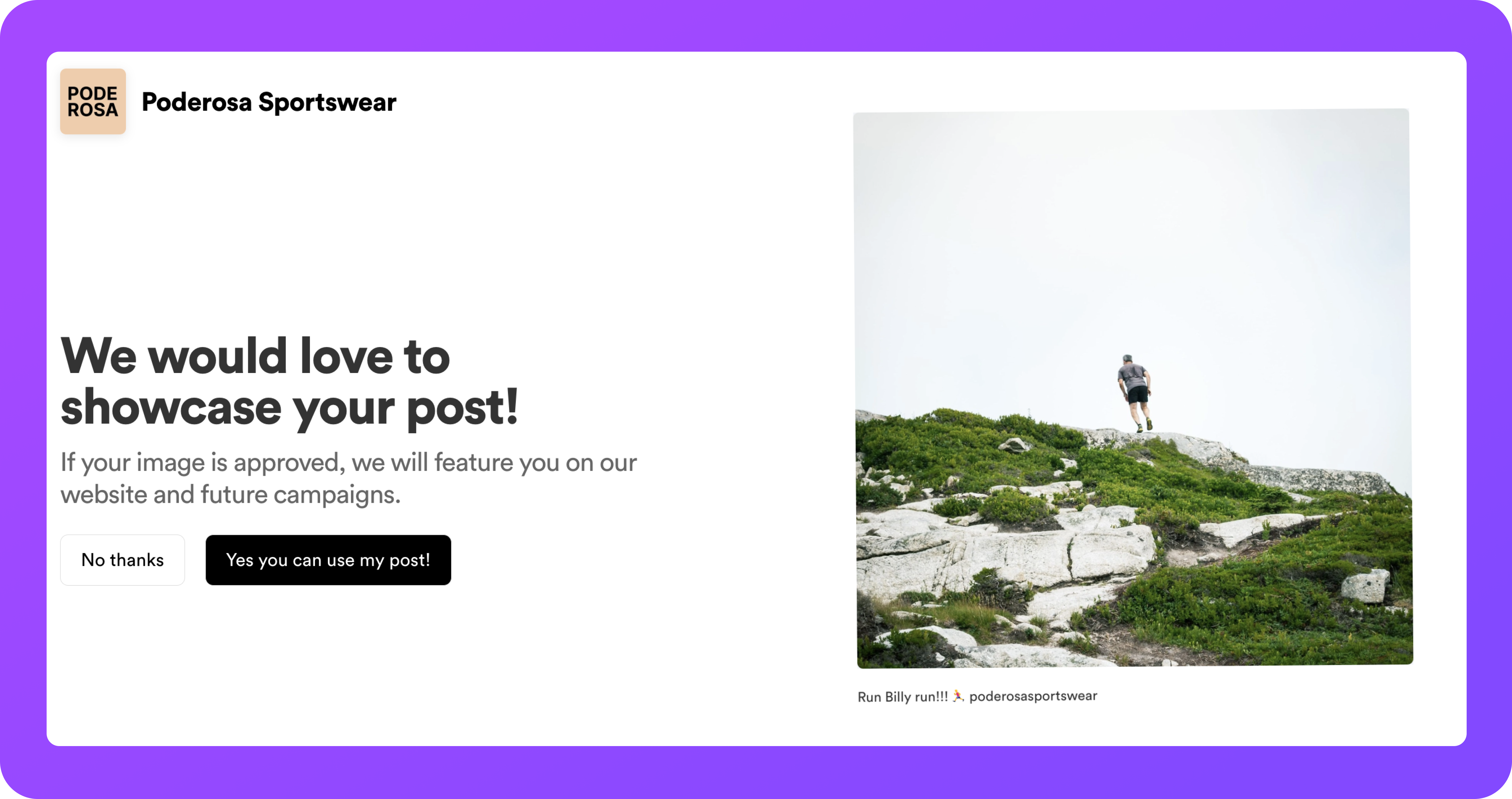
- Your request message includes a unique approval URL for the creator
- The creator clicks the URL to approve your request instantly
- Approved posts automatically move to your Inbox
- Navigate to UGC -> Instagram
- Click Request on the post you want to use
- Click Open Post to access Instagram.com in a separate window
- Copy the creator’s Instagram username
- Create a new message to the creator using their username
- Return to Cevoid
- Select a DM request template
- Copy the request message (includes unique approval URL)
- Open the Instagram.com window
- Paste and send the request message
- Return to Cevoid and click I’ve sent the request
- Navigate to Settings -> Integrations -> Instagram
- Click Edit in the request templates section
- Select Direct Messages (DM)
- Click New message to create a new template
- Or click the icon to edit an existing template
- Name your template under the Title section for internal clarity
- Under Terms of Service select one of your saved Legal content terms, or enter a custom URL
- Write your request message
- Click Save
Remember to end your message with a reference to the request URL since Cevoid will add that to the message after your request message template.
Hi there! We love your post and would like to feature it on our website. If that is OK with you, please approve our request here:
Tracking request status
Monitor your pending requests to follow up when needed:- Navigate to UGC -> Instagram
- Click Requested posts in the upper right corner
- Select one of the request statuses to see posts with that status
| Request status | Description |
|---|---|
| Open | The request has been sent and is waiting for a response |
| Approved | The creator has approved the request and the post has been moved to your Inbox |
| Declined | (Only available for DM requests). The creator clicked the decline CTA on the request page |