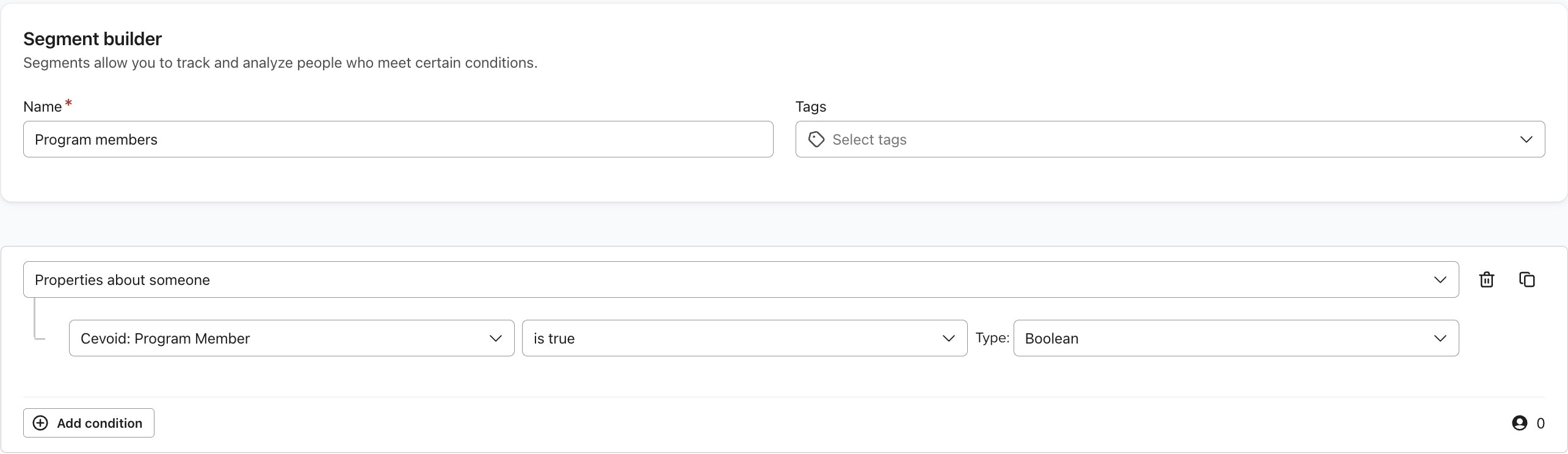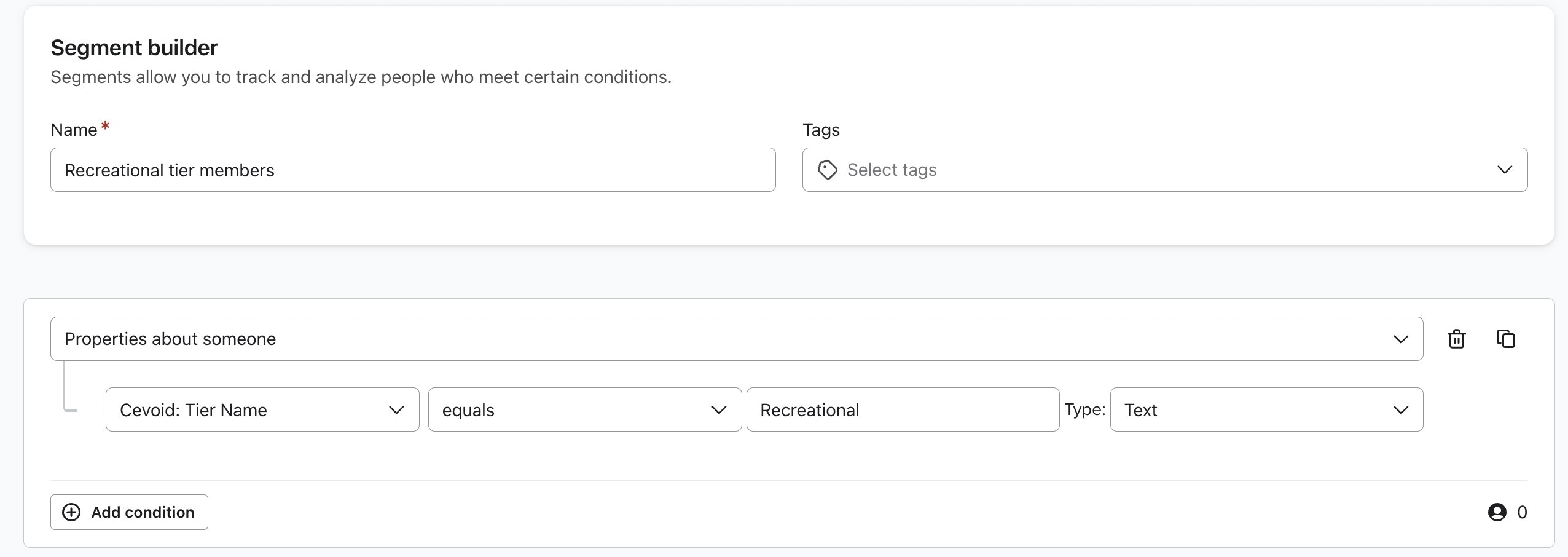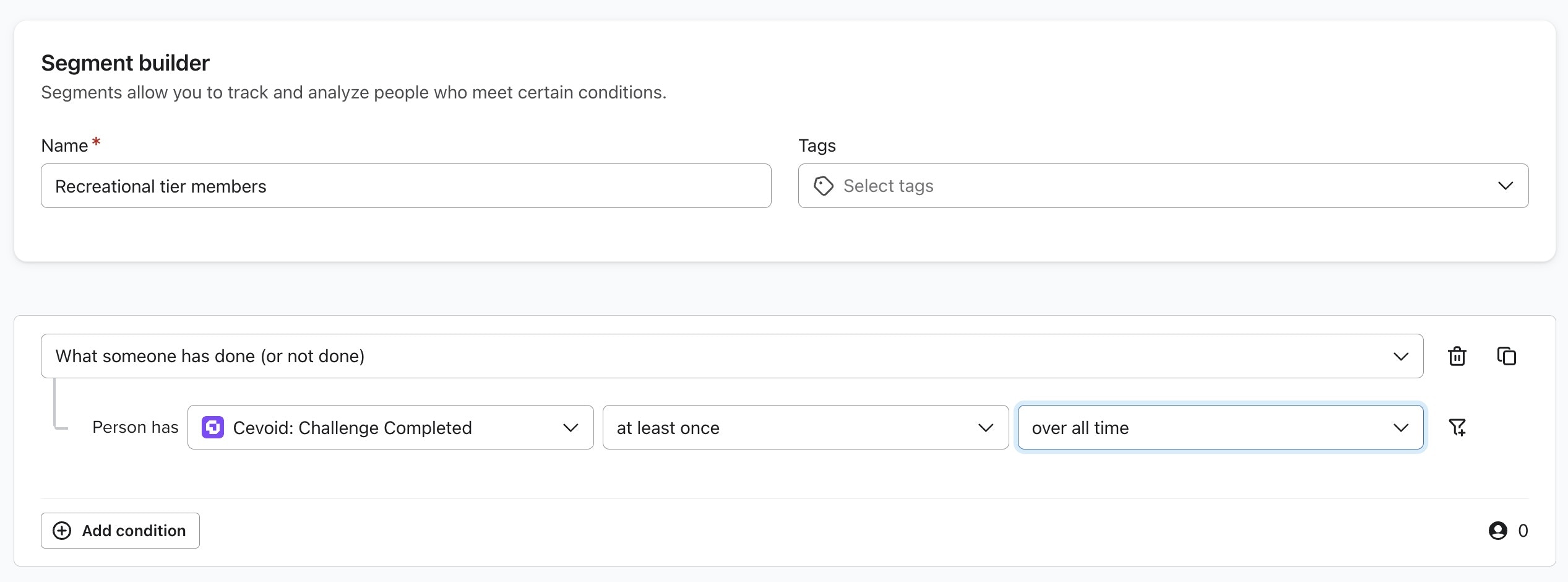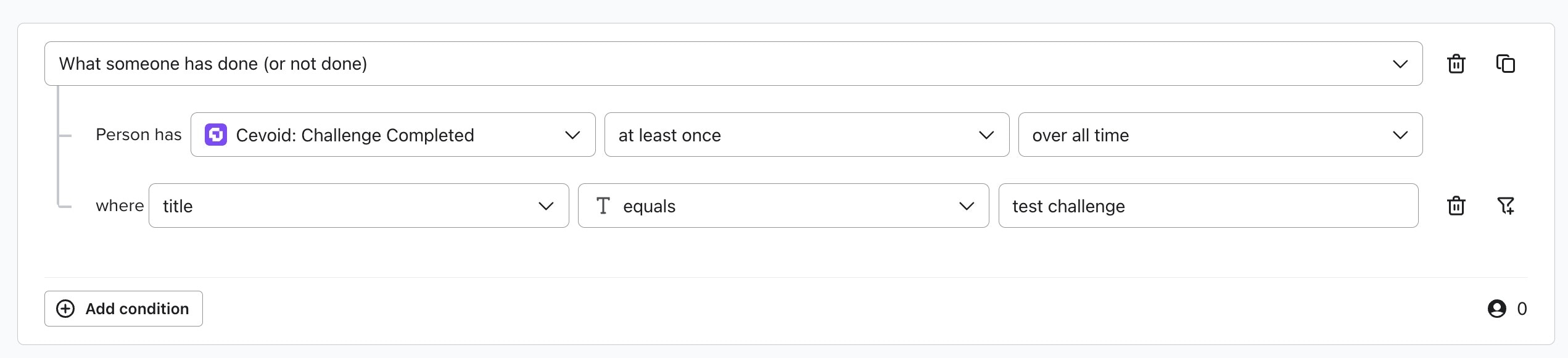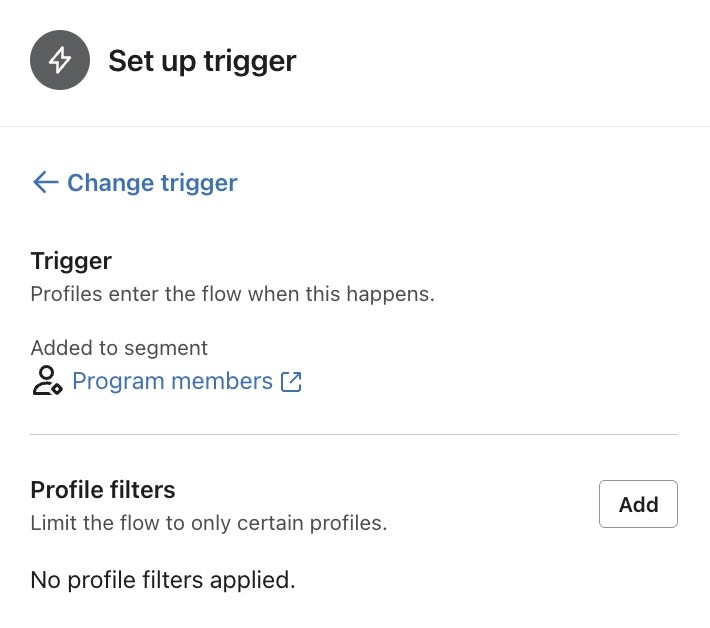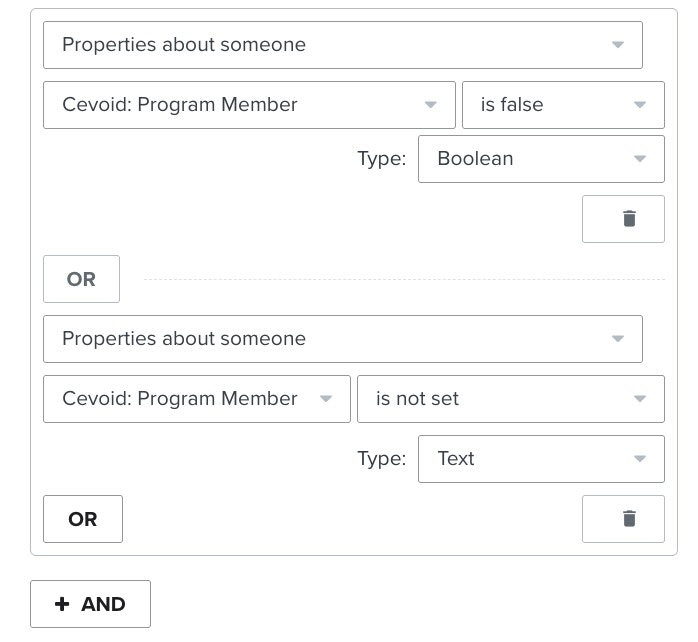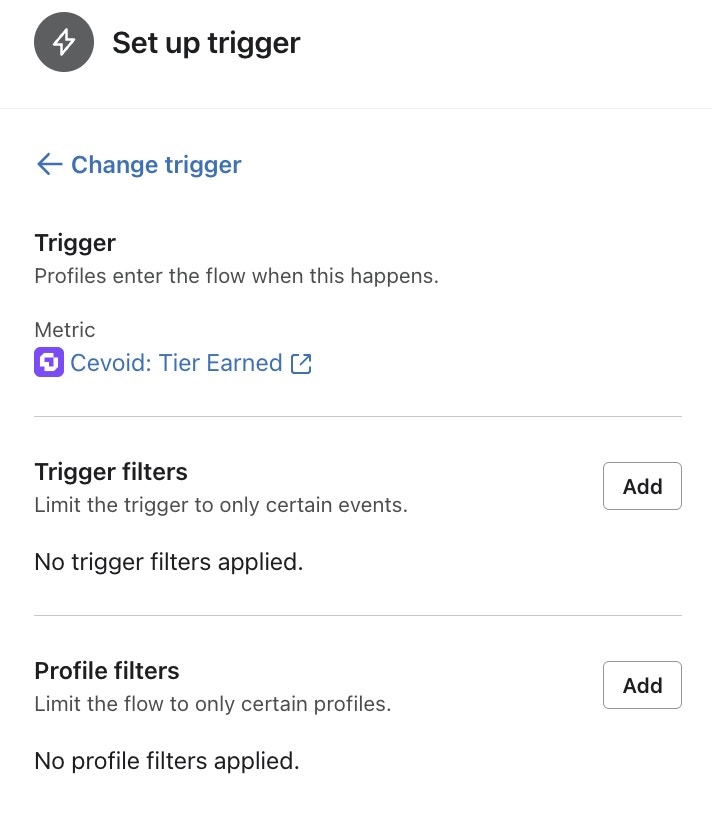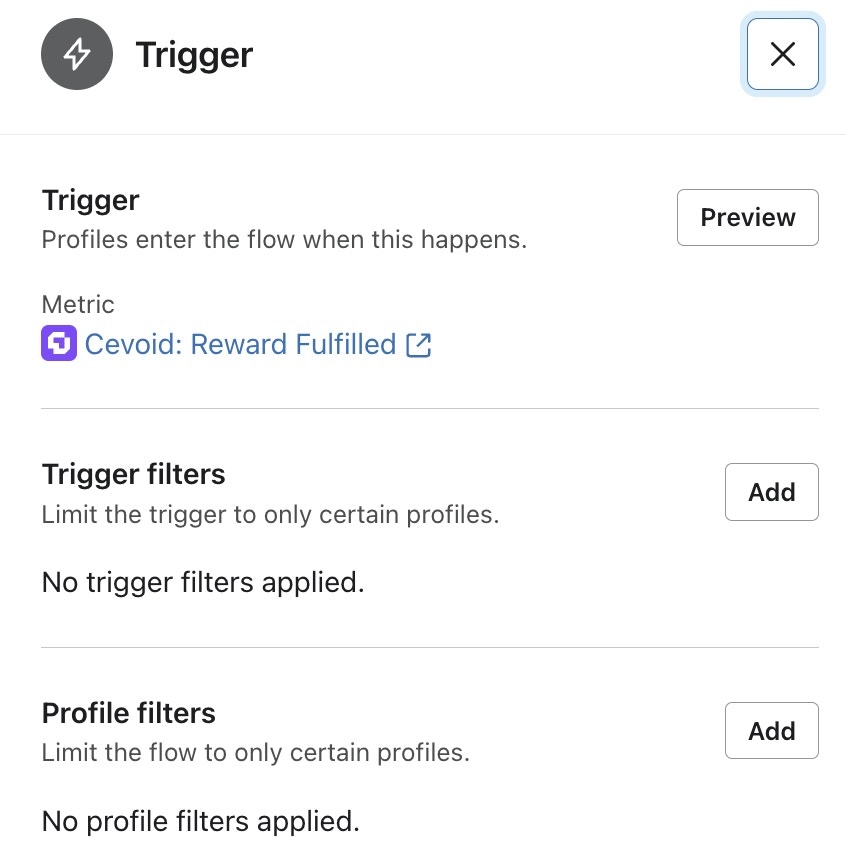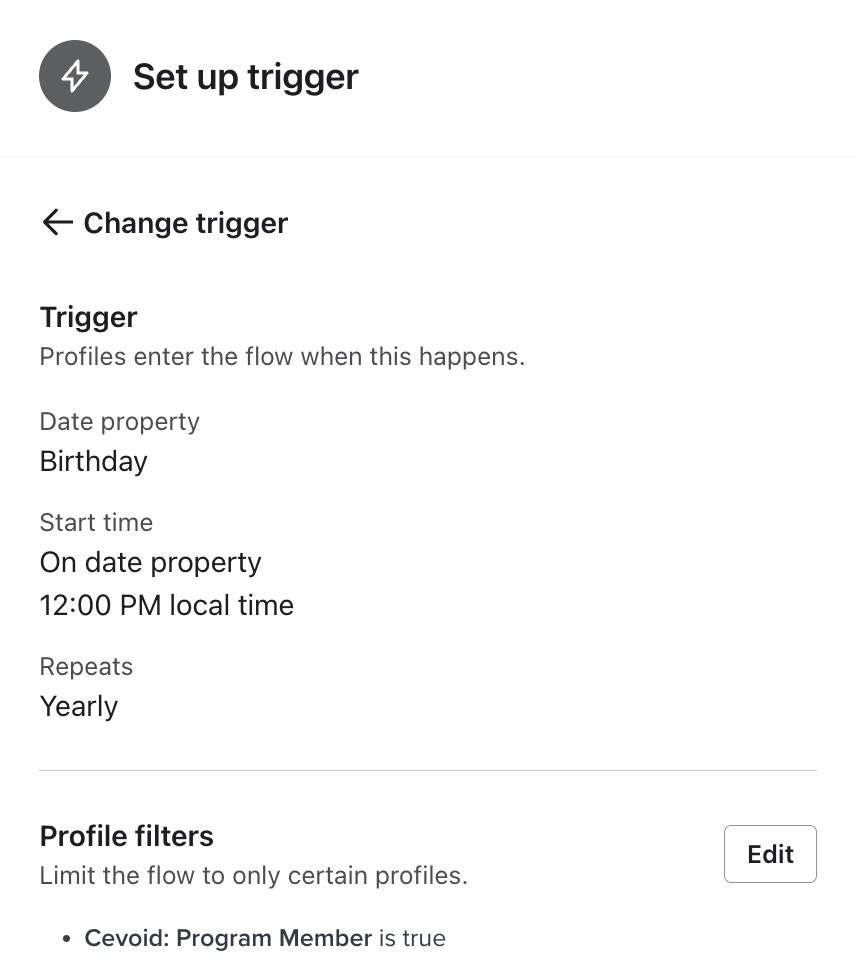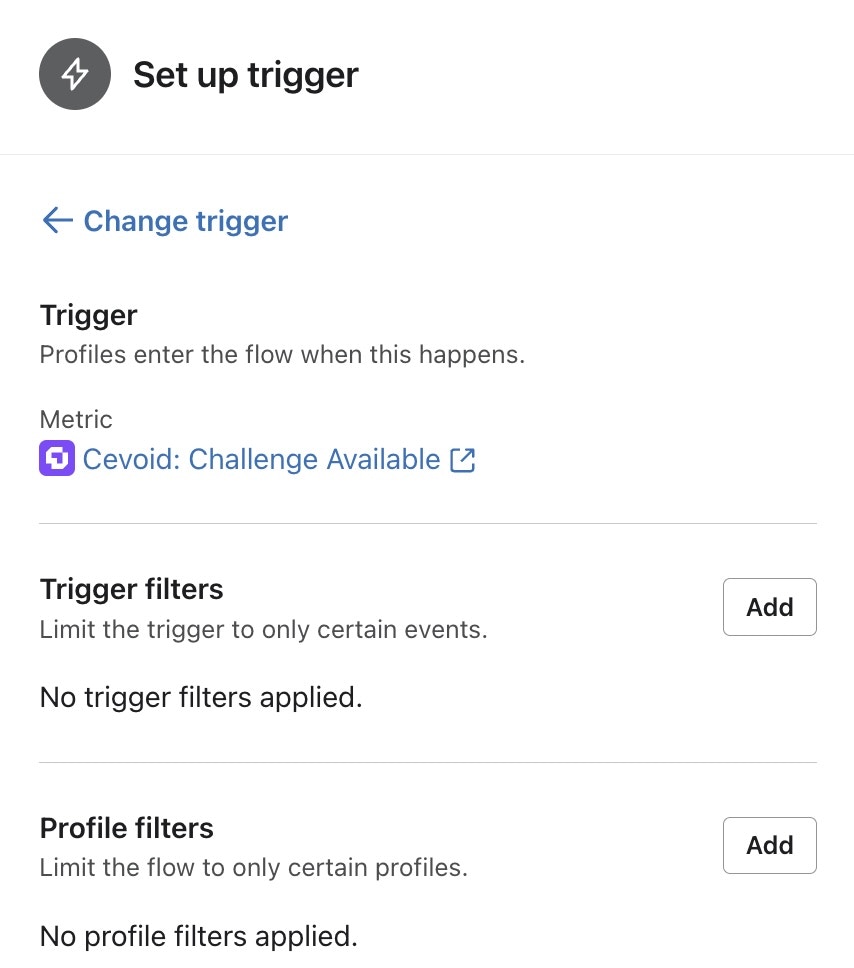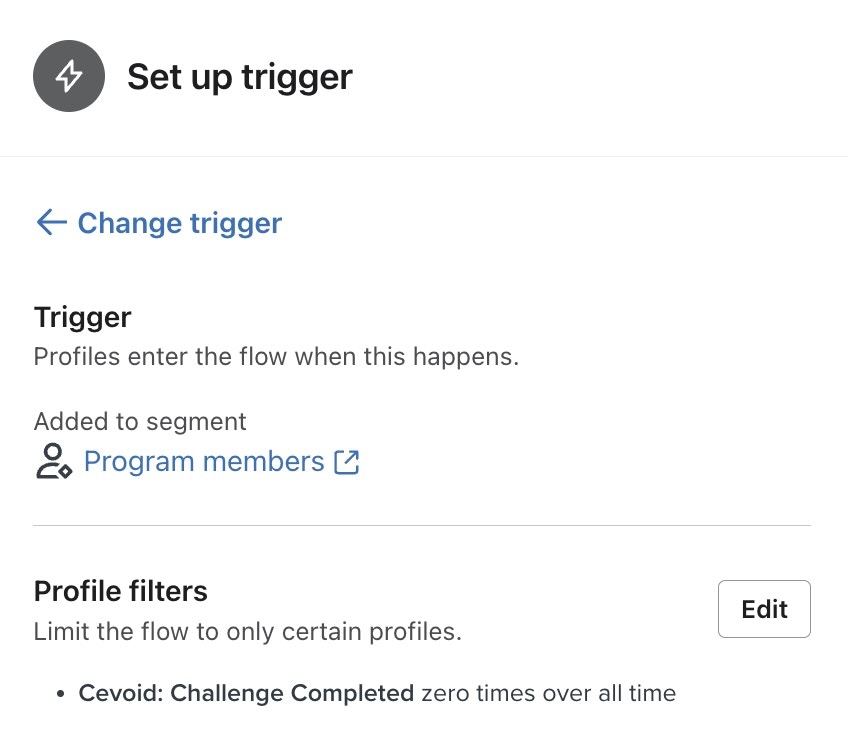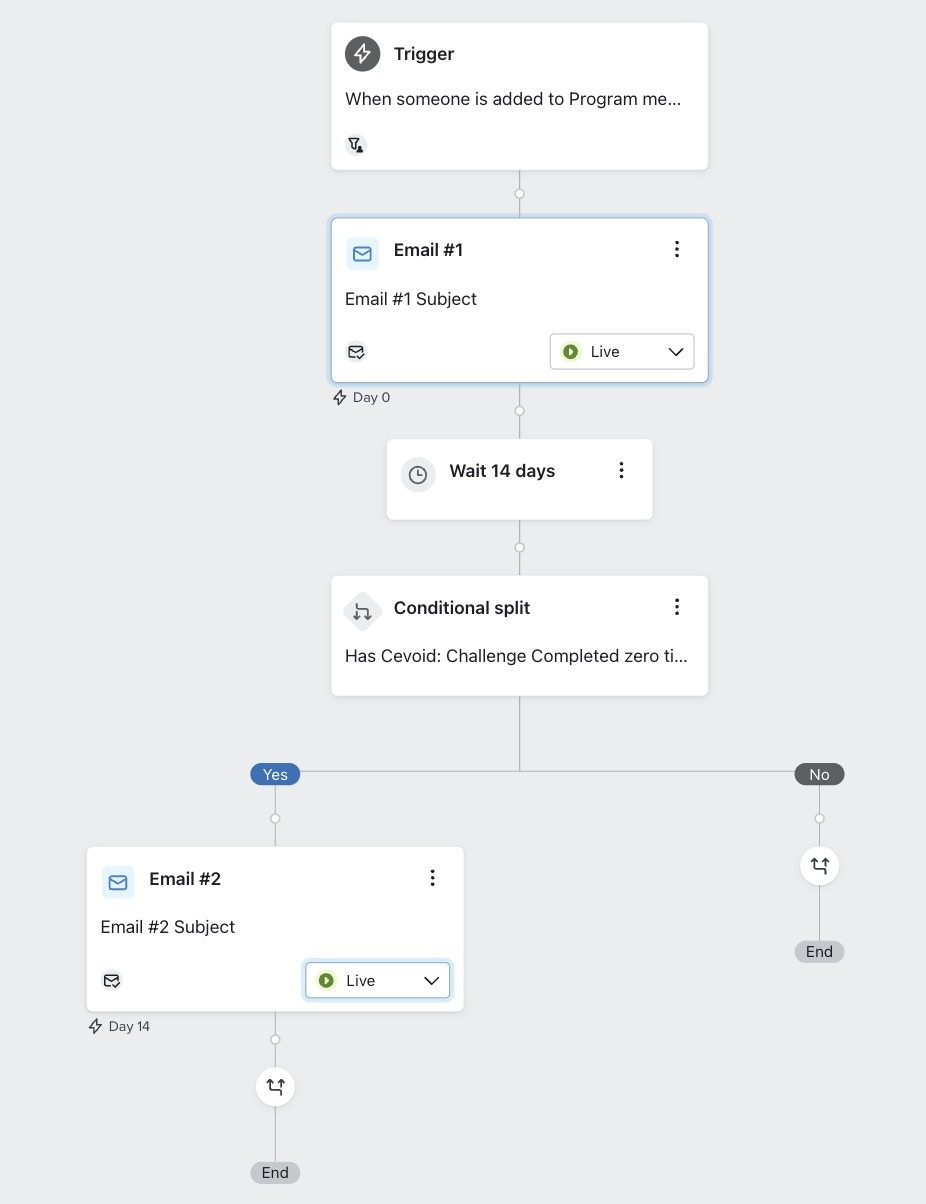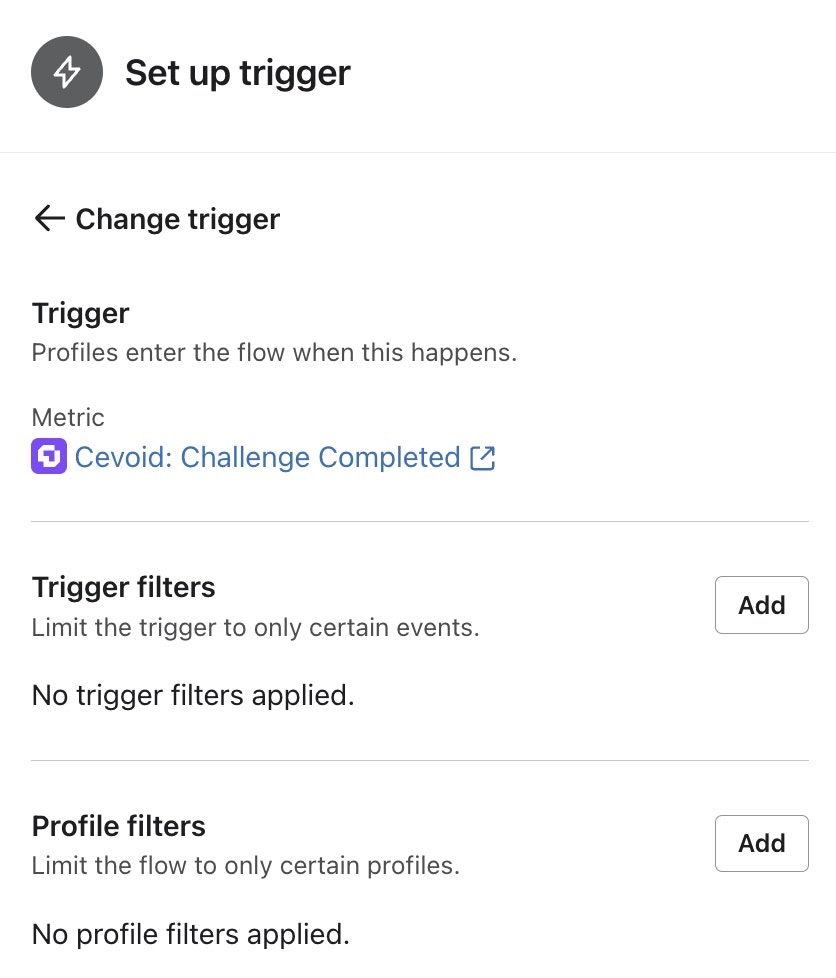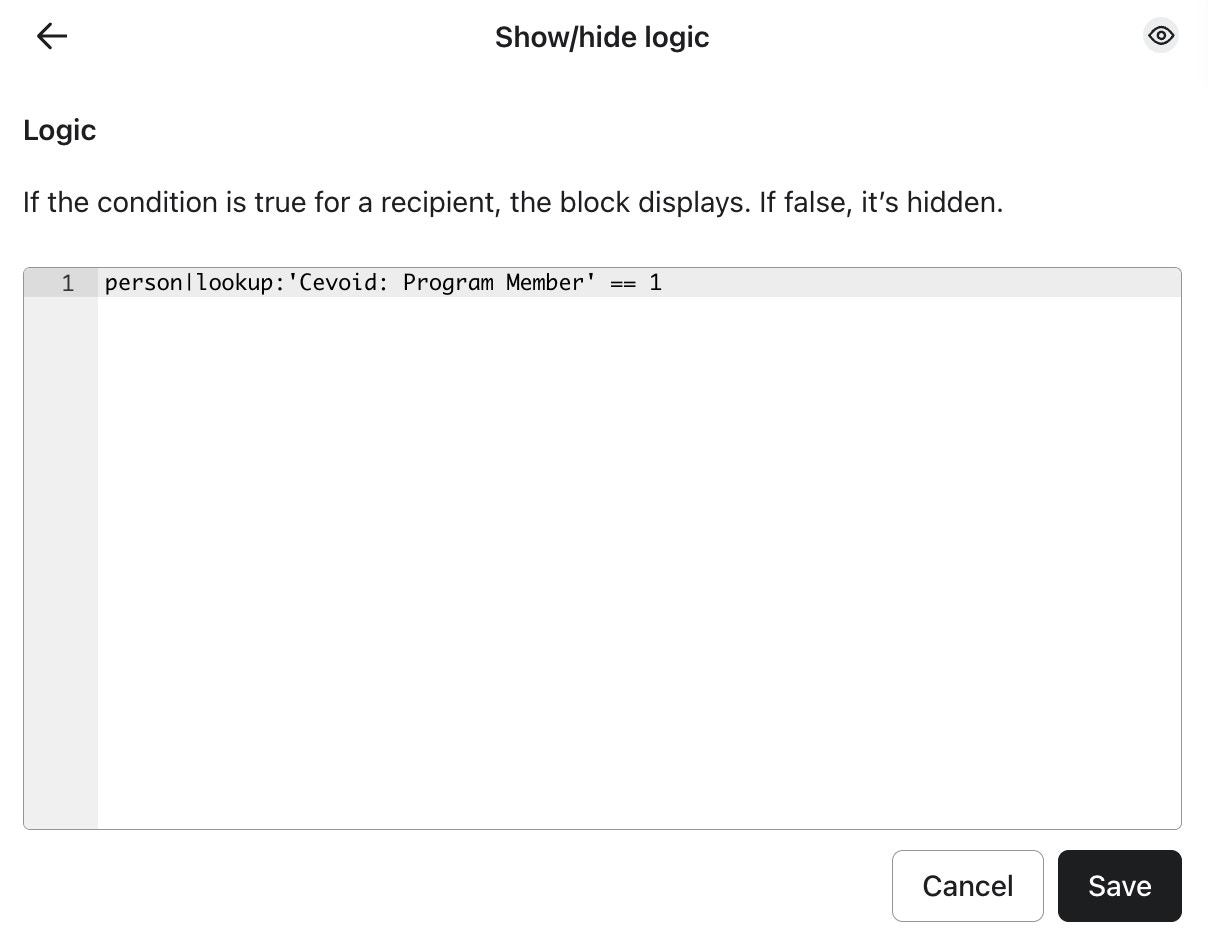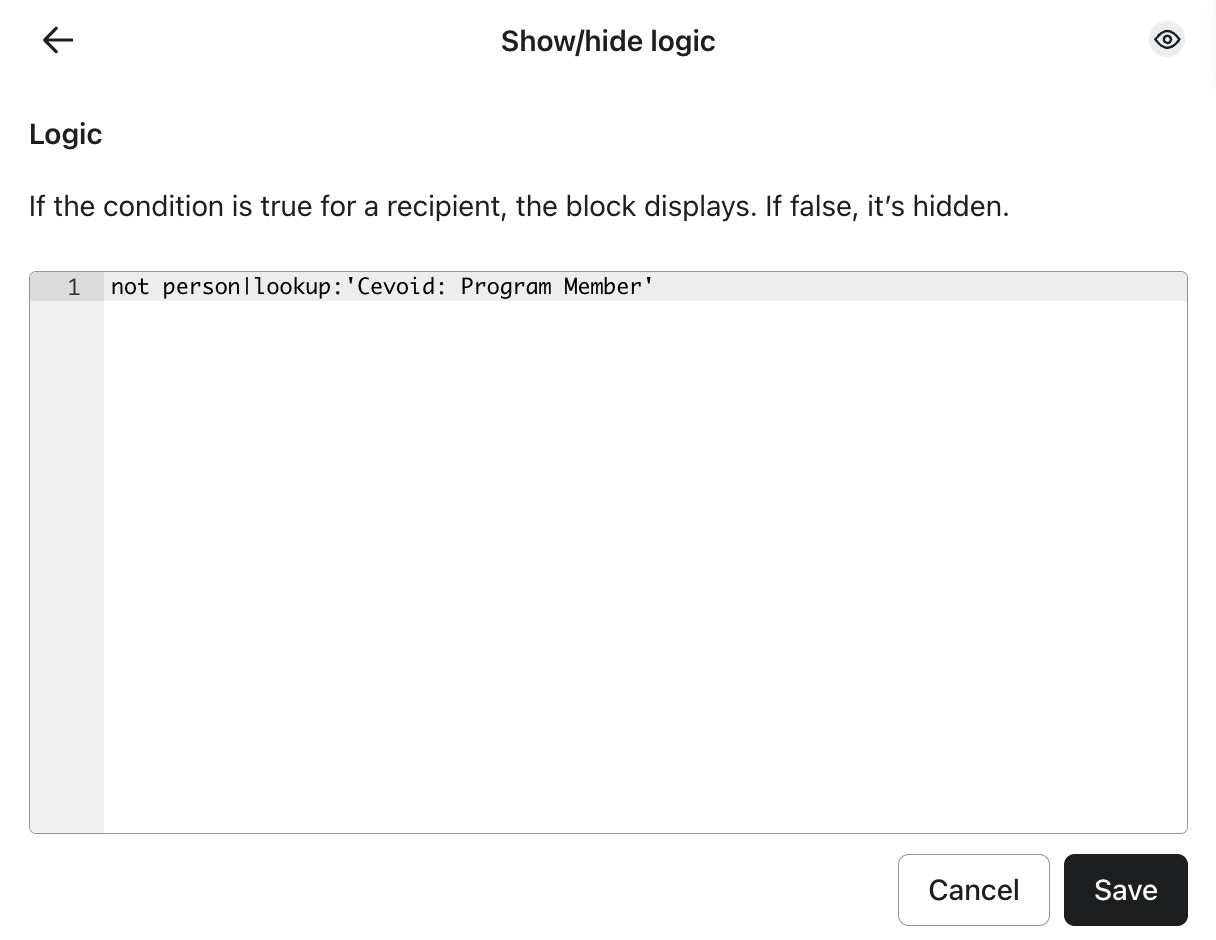Related articles
- Ensure you activated the Klaviyo integration before getting started
- Learn what profile data events are synced from Cevoid to Klaviyo
Segments
You can build Klaviyo segments based on both profile data and events from Cevoid.Here are some great examples of segments to get started with for your rewards program.
All rewards program members
This segment allows you to target all Klaviyo profiles that are active members of your rewards program.Segment setup - All rewards program members
Segment setup - All rewards program members
- Create a new segment in Klaviyo
- Condition: Properties about someone
- Property: Cevoid: Program member
- Value: is true (boolean)
- Click Create segment
Members of a tier
This segment allows you to target all Klaviyo profiles with a specific tier.Segment setup - Members of a tier
Segment setup - Members of a tier
We will use a imaginary tier called “Platinum” in this example, please adopt your tier names when setting up your segments
- Create a new segment in Klaviyo
- Condition: Properties about someone
- Property: Cevoid: Tier Name (you can also use Tier ID)
- Value: Platinum (replace with the name of your tier for this segment)
- Click Create segment
Completed one or more challenge
This segment is great for targeting those who are most likely to participate in new activities and challenges.Segment setup - Completed one or more challenge
Segment setup - Completed one or more challenge
- Create a new segment in Klaviyo
- Condition: What someone has done (or not done)
- Person has: Cevoid: Challenge completed
- Values: At least once + over all time
- Click Create segment
Participated in a specific challenge
This segment allows you to update the precipitance of a specific challenge, which is perfect for winner announcements and updates of larger competitions.Segment setup - Participated in a specific challenge
Segment setup - Participated in a specific challenge
- Create a new segment in Klaviyo
- Start with the following condition
- Condition: What someone has done (or not done)
- Person has: Cevoid: Challenge completed
- Values: At least once + over all time
- Click the icon next to that condition and add the following values
- where: Title equals (name of your challenge)
- Click Create segment
Email flows
You can build email flows in Klaviyo based on both profile data and events from Cevoid.Here are some examples for your first flows around your rewards program.
Welcome to the rewards program
This flow will send an email to profiles when they join your rewards program.| Email type | Trigger |
|---|---|
| Flow | Added to segment -> “name of rewards program members segment” |
Flow setup
Flow setup
Ensure that you have prepered a segment that includes all of your rewards program members before creating this flow.
- Create a new email flow
- Select Added to segment as trigger
- Select the segment that includes all of your rewards program members
- Click Save
Email copy example
Email copy example
Subject line:Preview text:Body:CTA:
The CTA should link to a page where you include your rewards program widgets
Post-purchase rewards program invite
This flow will Invite new customers to your rewards program after they have placed an order.This can also be added as a flow branch if you already have a post-purchase email.
| Email type | Trigger |
|---|---|
| Flow | Order placed |
Flow setup (for new post-purchase flow)
Flow setup (for new post-purchase flow)
- Create a new email flow
- Select Placed order or Fulfilled order as trigger
- Add the following Profile filters with an OR combination:
- Condition: Properties about someone
- Dimension: Cevoid: Program member
- Type: boolean
- value: is false
- Condition: Properties about someone
- Dimension: Cevoid: Program member
- type: text
- value: is not set
- Condition: Properties about someone
- Click Save
Flow branch (for existing post-purchase flow)
Flow branch (for existing post-purchase flow)
- Edit you existing post-purchase flow
- Add the following conditions with an OR combination
- Condition: Properties about someone
- Dimension: Cevoid: Program member
- Type: boolean
- value: is false
- Condition: Properties about someone
- Dimension: Cevoid: Program member
- type: text
- value: is not set
- Click Save
- Condition: Properties about someone
Email copy example
Email copy example
Subject line:Preview text:Body:CTA:
The CTA should link to a page where they can join the rewards program
New tier reached
This flow is triggered every time a member reaches a new tier.| Email type | Trigger |
|---|---|
| Flow | Cevoid: Tier Earned |
Flow setup
Flow setup
- Create a new email flow
- Select Cevoid: Tier Earned as trigger metric
- Click Save
Email copy example
Email copy example
Subject line:Preview text:Body:CTA:
The CTA should link to a page where you display one of the following widgets:
- Account summary (or section on the full landing page widget)
- My rewards (or section on the full landing page widget)
Reward received
This flow will send an email everytime a member earns a rewards through a challange or loyalty activty, and when they redeem award using points.| Email type | Trigger |
|---|---|
| Flow | Cevoid: Reward Fulfilled |
Flow setup
Flow setup
- Create a new email flow
- Select Cevoid: Reward fulfilled as trigger metric
- Click Save
Email copy example
Email copy example
Subject line:Preview text:Body:CTA:
The CTA should link to a page where you display one of the following widgets:
- Account summary (or section on the full landing page widget)
- My rewards (or section on the full landing page widget)
Happy birthday
This flow will send an email every birthday for those who have shared their birthdate through the Happy birthday loyalty activity| Email type | Trigger |
|---|---|
| Flow | Date property -> Birthday |
Flow setup
Flow setup
- Create a new email flow
- Select date property as a trigger
- Select Cevoid: Joined program at as the date property
- Select the following options:
- When should this flow start? -> On the date property value
- When should this flow repeat? -> Yearly
- Optional: Change the value on the Select a time of day setting
- Select the following options:
- Click Next
- Click Add on Profile filters
- Click Add profile filter
- Add the following condition
- Condition: Properties about someone
- Dimension: Cevoid: Program member
- Type: boolean
- value: is true
- Click Save
- Condition: Properties about someone
- Click Save
Email copy example
Email copy example
Subject line:Preview text:Body:CTA:
New challenge available
This flow will be triggered every time a challenge is made avialable for the profile.The flow will not be triggered for challenges where the profile does not match the participation criteria of the challenge
| Email type | Trigger |
|---|---|
| Flow | Cevoid: Challenge available |
Flow setup
Flow setup
- Create a new email flow
- Select Cevoid: challenge available as trigger
- Click Save
Email copy example
Email copy example
Subject line:Preview text:Body:CTA:
The CTA should link to:
- A page where the challenge widget is avilable, or
- the a page where the full landing page widget is avilable, or
-
to the Cevoid hosting challenge link, using this event value:
Join your first challenge
This flow will be send one or more email(s) to rewards program members that have not yet partcipated in their first challenge.| Email type | Trigger |
|---|---|
| Flow | Added to segment -> “name of rewards program members segment” |
Flow setup
Flow setup
Ensure that you have prepered a segment that includes all of your rewards program members before creating this flow.
- Create a new email flow
- Select Added to segment as trigger
- Select the segment that includes all of your rewards program members
-
Add the following profile filter
- Condition: What someone hsa done (or not done)
- Metric: Cevoid: Challenge completed
- Value: Zero times + over all time
- Click Save
- Add a first email
- Add a time delay and set it to e.g. 14 days
- Add a conditional split
-
Add the following condition settings:
- Condition: What someone hsa done (or not done)
- Metric: Cevoid: Challenge completed
- Value: Zero times + over all time
- Don’t add anything to the No branch
- Add a reminder email to the Yes branch
- Click Save
Email copy example
Email copy example
Subject line:Preview text:Body:CTA:
The CTA should link to a page where you display the challenges widget or the full landing page widget
Challenge completed
This flow will send an email every time a member completes a challenge.| Email type | Trigger |
|---|---|
| Flow | Cevoid: Challenge completed |
Flow setup
Flow setup
- Create a new email flow
- Select Cevoid: Challenge completed as trigger metric
- Click Save
Email copy example
Email copy example
Subject line:Preview text:Body:CTA:
The CTA should link to a page where you display one of the following widgets:
- Challenges
- Full landing page
Email blocks
Membership summary block
A membership summary block includes relevant rewards program values for each member and can be reused across newsletters, rewards program updates, and other emails.Block conditions
Block conditions
- Select your block
- Click Display
- Click Use code under show/hide logic
-
Add this code:
- Click Save
Program data to include in the block
Program data to include in the block
Here are some of the most common values to include in the rewards program block
Their current points balance:The name of their current tier:The icon of their current tier:
Their current points balance:
Block: Rewards program invitation block
A rewards program invitation block can be used to invite non-members to the rewards program and can be used as an alternative to the membership summary block.Block conditions
Block conditions
- Select your block
- Click Display
- Click Use code under show/hide logic
-
Add this code:
- Click Save
content suggestion
content suggestion
- Include 1-3 perks of joining your rewards program
- Include a CTA that links to a page from where they can join the rewards program